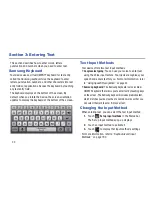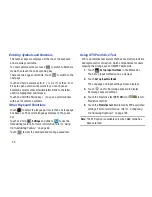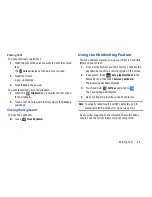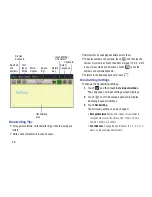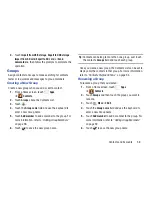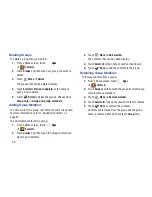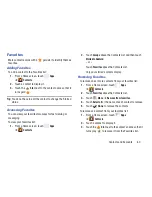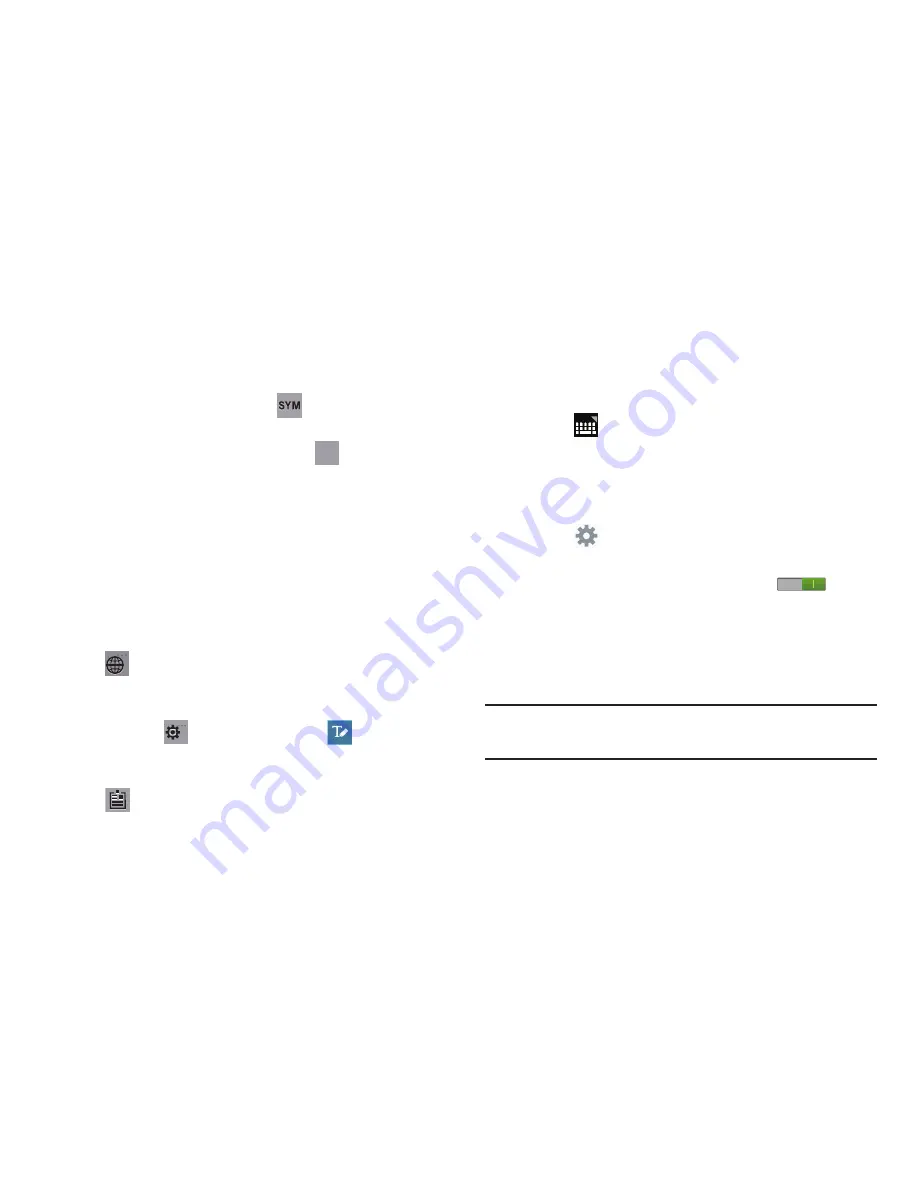
45
Entering Symbols and Numbers
The number keys are displayed at the top of the keyboard
and are always available.
To enter common symbols, touch
to switch to Symbols
mode, then touch the corresponding key.
There are two pages of symbols. Touch
to switch to the
next page.
Touch and hold a vowel key (A, E, I, O, U, or Y) or the C, N, or
S key to open a small window where you can chose an
accented vowel or other alternate letter. Slide to the letter
until it is highlighted, and release.
Touch and hold the Period key ( . ) to open a small window
with a set of common symbols.
Other Keyboard Functions
Touch
to select the language, if more than one language
has been set. The current language displays on the space
bar.
Touch and hold
Settings
and slide to
to use the
Handwriting feature. For more information, refer to
“Using
the Handwriting Feature”
on page 48.
Touch
to view the clipboard and manage saved text.
Using XT9 Predictive Text
XT9 is a predictive text system that has next-letter prediction
and regional error correction, which compensates for users
pressing the wrong keys on QWERTY keyboards.
1.
Touch
Set up input methods
in the Status bar.
The Set up input methods pop-up displays.
2.
Touch
Set up input methods
.
The Language and input settings screen displays.
3.
Touch
next to Samsung keyboard to display
Samsung keyboard settings.
4.
Touch the Predictive text
OFF / ON
icon
to turn
Predictive text ON.
5.
Touch the
Predictive text
field to modify XT9 associated
settings. For more information, refer to
“Configuring
the Samsung Keyboard”
on page 193.
Note:
The XT9 option is available only when ABC mode has
been selected.
1/2
1/2