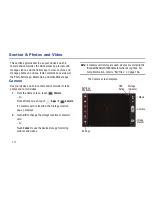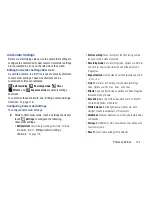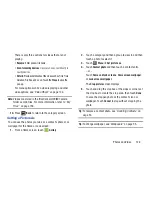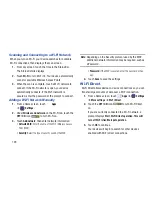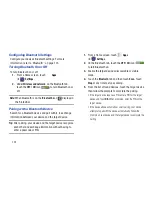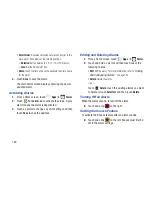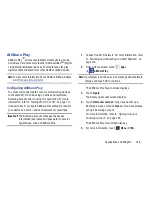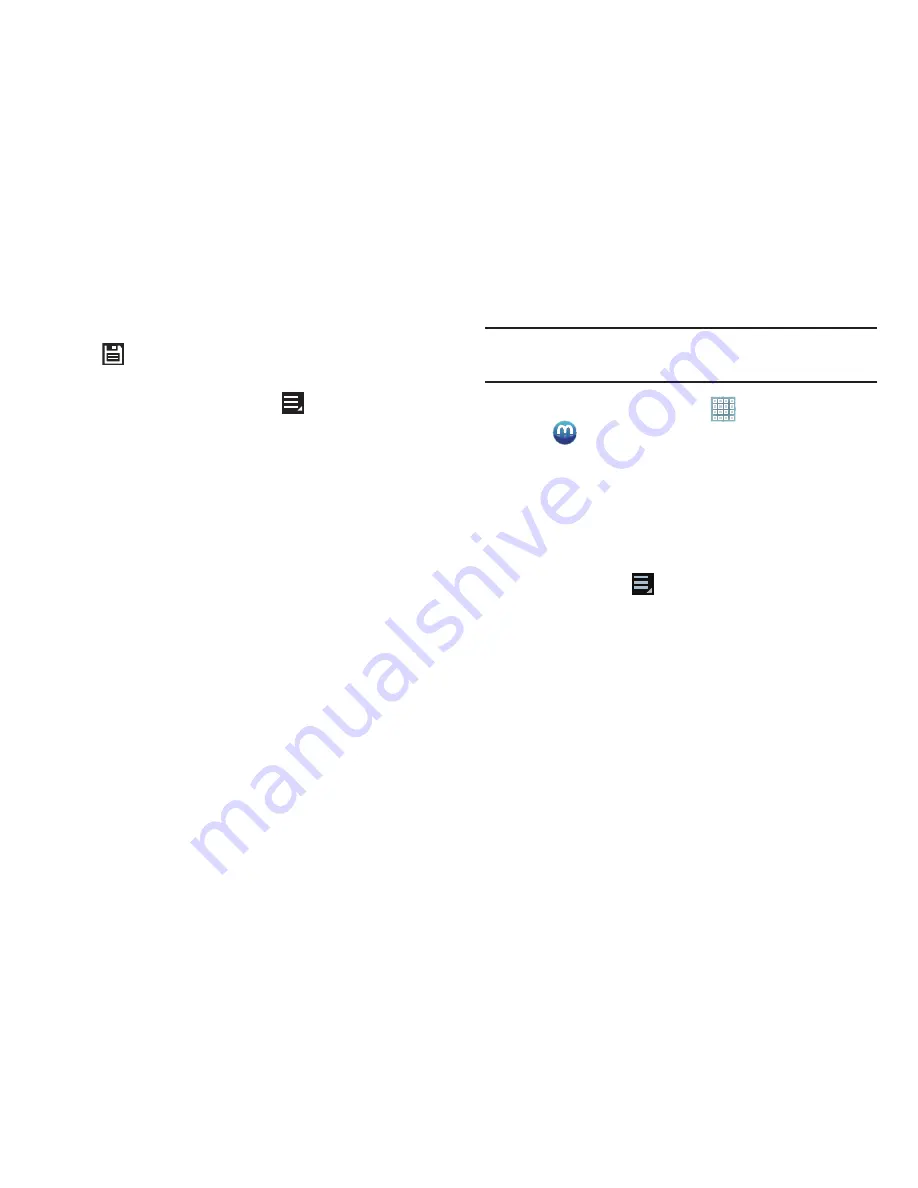
131
5.
When all updates to the photo have been made, touch
Save
. Use the keyboard to name the edited photo
and touch
OK
to save it.
6.
While editing a photo, touch
Menu
to display the
following options:
• Select picture
: Open a new photo for editing.
• Take picture
: Open the Camera and take a new photo.
• Share via
: Send photos to another device or another person.
Options are: Bluetooth, ChatON, Dropbox, Email, Gmail,
, Group Cast, Picasa, or Wi-Fi Direct.
• Set as
: Use this photo as a
Contact photo
, a
Home and lock
screens
,
Home screen wallpaper
, or
Lock screen wallpaper
image.
Media Hub
Samsung Media Hub is your one stop for the hottest movie
and TV content. With hundreds of titles available at your
fingertips, entertaining on the go has never been easier. You
can rent or purchase your favorite content and conveniently
watch anywhere. Featuring the stunning viewing quality
Samsung is known for, Samsung Media Hub is your gateway
to mobile video like you have never experienced it before.
Note:
Media Hub service requires a Samsung account and
depends on service availability.
1.
From a Home screen, touch
Apps
➔
Media Hub
.
2.
Read the End-User License Agreement (EULA), touch
I agree to the Terms and Conditions
, and then touch
Accept
to continue or
Decline
to exit.
The Media Hub screen displays.
3.
To rent or buy media, you must have a Samsung
account. Touch
Menu
➔
My Profile
to sign in to
your Samsung account or to create an account. Follow
the prompts to complete log-in.
4.
Browse content using these options:
• What’s new
: Recently-added titles for rent or purchase.
• Movies
: Movies you can rent or purchase.
• TV Shows
: TV shows you can rent or purchase.
• My Media
: Content you have previously purchased or rented.