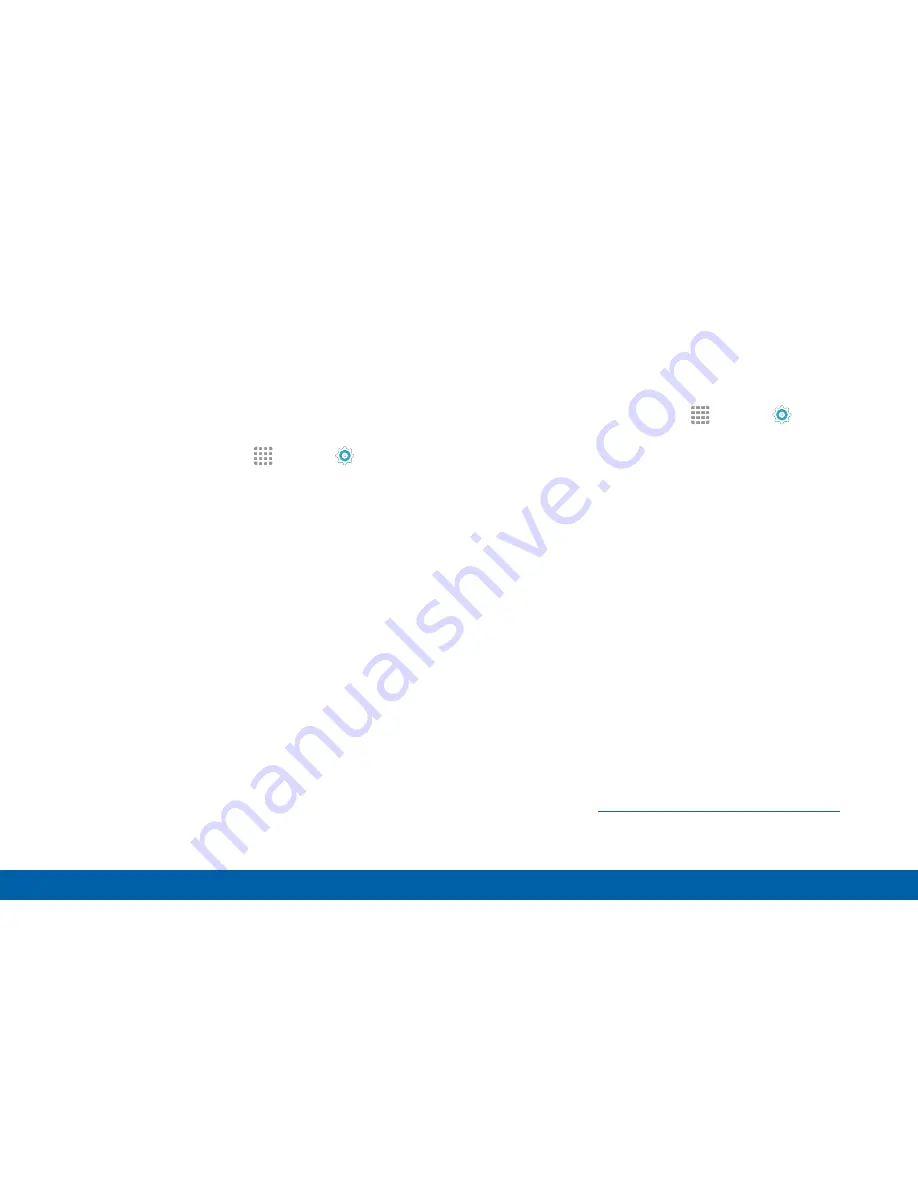
169
Lock Screen and Security
Settings
Credential Storage
Manage your security certificates. If a certificate
authority (CA) certificate gets compromised or for
some other reason you do not trust it, you can disable
or remove it.
1. From a Home screen, tap
Apps
>
Settings
>
Lock screen and security
.
2. Tap
Other security settings
for options:
•
Storage type
: Select a storage location for
credential contents.
•
View security certificates
: Display certificates
in your device’s ROM and other certificates you
have installed.
•
Install from device storage
: Install a new
certificate from storage.
•
Clear credentials
: Erase the credential contents
from the device and reset the password.
Advanced Security
Use these options to configure advanced security
settings.
1. From a Home screen, tap
Apps
>
Settings
>
Lock screen and security
.
2. Tap
Other security settings
for the following
Advanced options:
•
Trust agents
: Perform selected actions when
trusted devices are connected. A secure screen
lock must be configured (PIN, Password, Pattern,
or Fingerprint).
•
Pin windows
: Pin a specific app on your phone
screen.
•
Usage data access
: View which applications
can access your device’s usage history.
•
Notification access
: View which applications
can access your notifications.
Note
: To see Trust agents, set up a secure screen
lock (PIN, Password, Pattern, or Fingerprint). For more
information, see
“Set a Screen Lock” on page 163
.






























