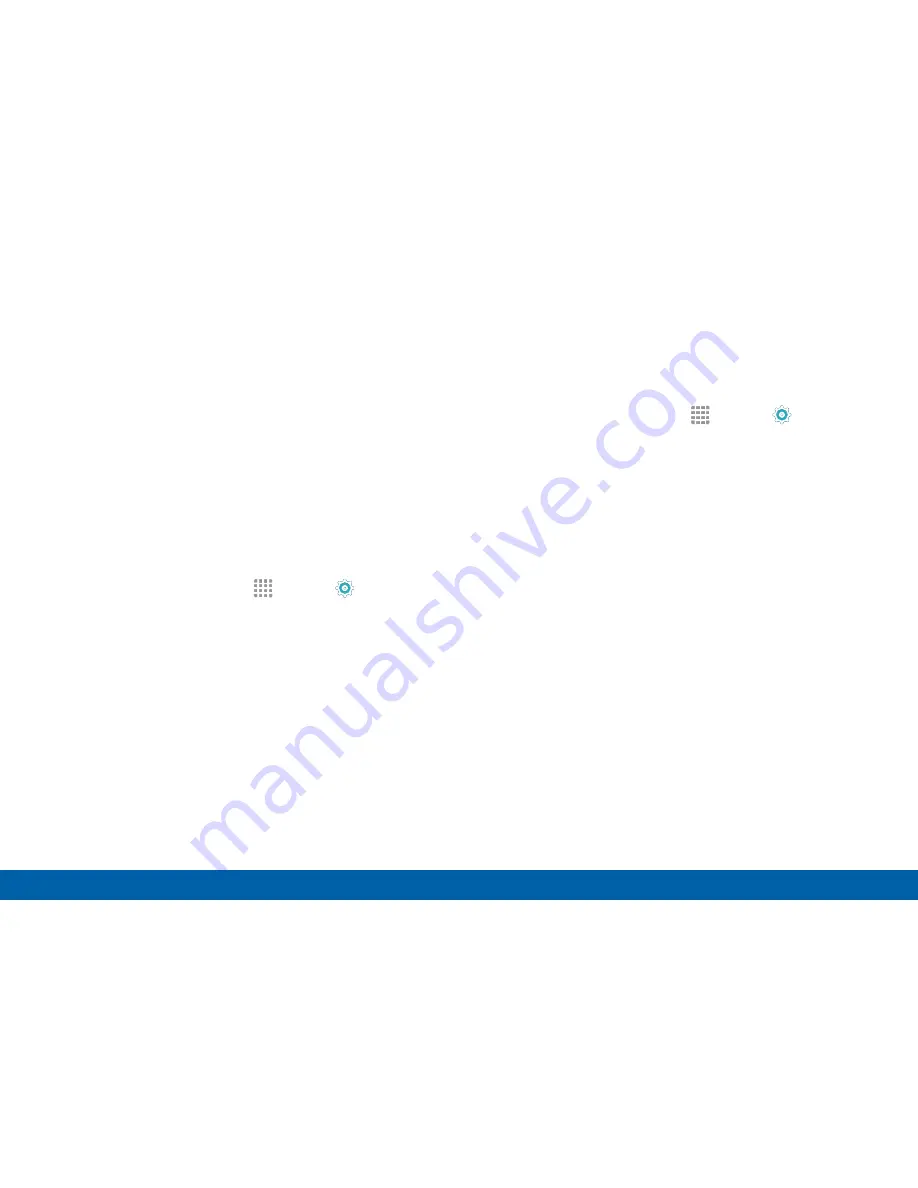
134
More Settings
Settings
Allowed Devices List
Control whether devices connect to your Mobile
Hotspot with the Allowed devices list. After you add
devices to the list, they can scan for your device and
connect using your device’s Mobile Hotspot name and
password.
Note
: Using your device as a Mobile Hotspot consumes
battery power and uses data service. While Mobile
Hotspot is active, your device’s applications use the
Mobile Hotspot data service. Roaming while using your
device as a Mobile Hotspot incurs extra data charges.
1. From a Home screen, tap
Apps
>
Settings
>
More
>
Mobile Hotspot
.
2. Tap
ON/OFF
to turn on Mobile Hotspot.
3. Tap
MORE
>
Allowed devices
, and then tap
ADD
to enter the other device’s Device name and
MAC address.
4. Tap
OK
to add the device.
Configure Mobile Hotspot Settings
Manage your Mobile Hotspot security and connecting
settings.
1. From a Home screen, tap
Apps
>
Settings
>
More
>
Mobile Hotspot
.
2. Tap
MORE
>
Configure Mobile Hotspot
, and
chose an option:
•
Network name
: View and change the name of
your Mobile Hotspot.
•
Hide my device
: Make your Mobile Hotspot
invisible to other Wi‑Fi devices during a scan.
Other devices can still connect to your Mobile
Hotspot, but have to set up the connection
manually with your Network SSID and Password.
•
Security
: Choose the security level for your
Portable Wi‑Fi hotspot.
•
Password
: If you choose a security level that
uses a password, enter the password.






























