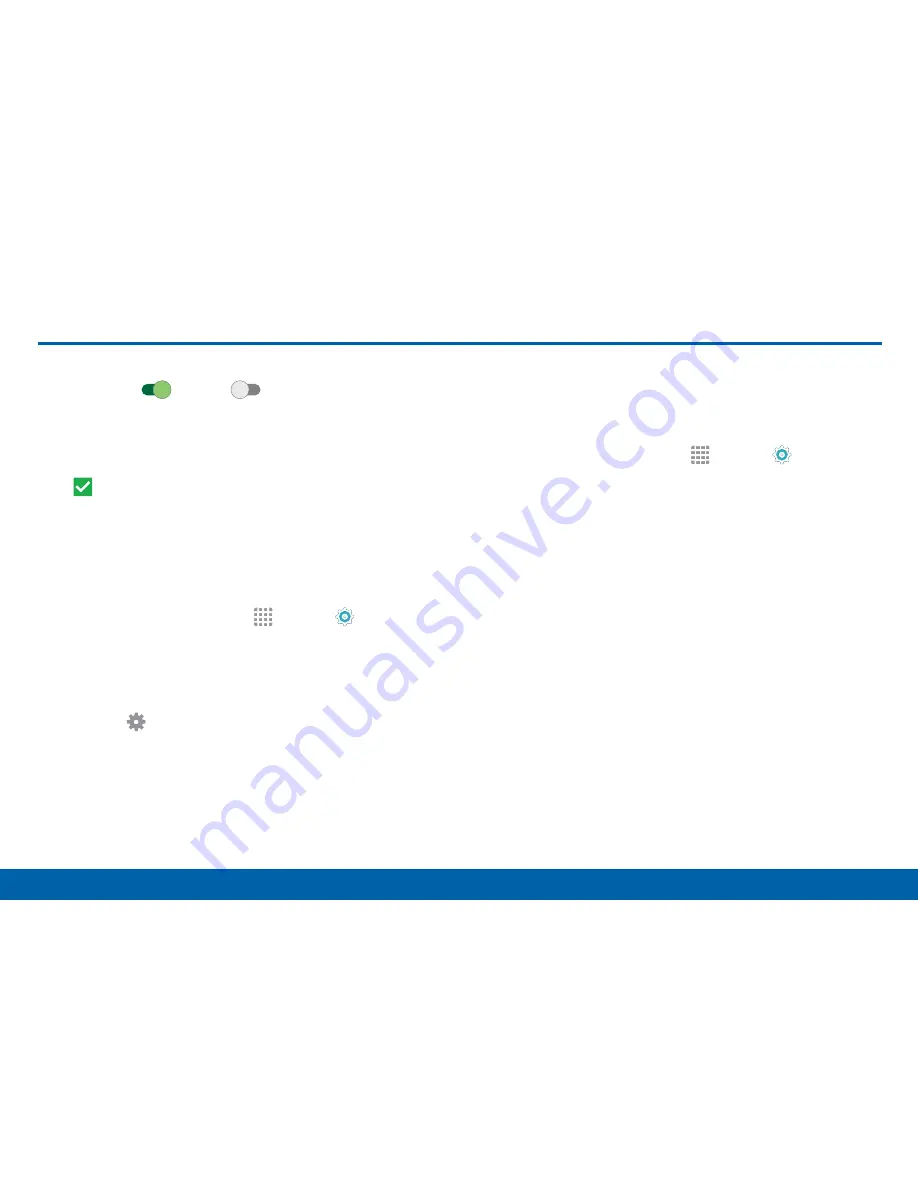
119
How to Use Settings
Settings
How to Use Settings
•
Some options have an
ON/OFF
button to turn the
option on
or off
.
(
ON
)
(
OFF
)
•
For some options, you must tap a field, such as
Email address
, to display and set options.
•
Some options are enabled or disabled by tapping
a
checkbox
. When enabled, a checkmark
displays. Tap the checkmark to remove it and
disable the option.
Access Settings
From a Home screen, tap
Apps
>
Settings
.
– or –
From a Home screen, drag down from the
Status bar to display the Notification panel, and
then tap
Settings
.
Search for Settings
If you are not sure exactly where to find a certain
setting, you can use the Setting search feature.
1. From a Home screen, tap
Apps
>
Settings
.
2. Tap
SEARCH
.
•
Enter a word or words in the Search field. As
you type, settings that match display on the
screen.
•
Tap an entry to go to that setting.






























