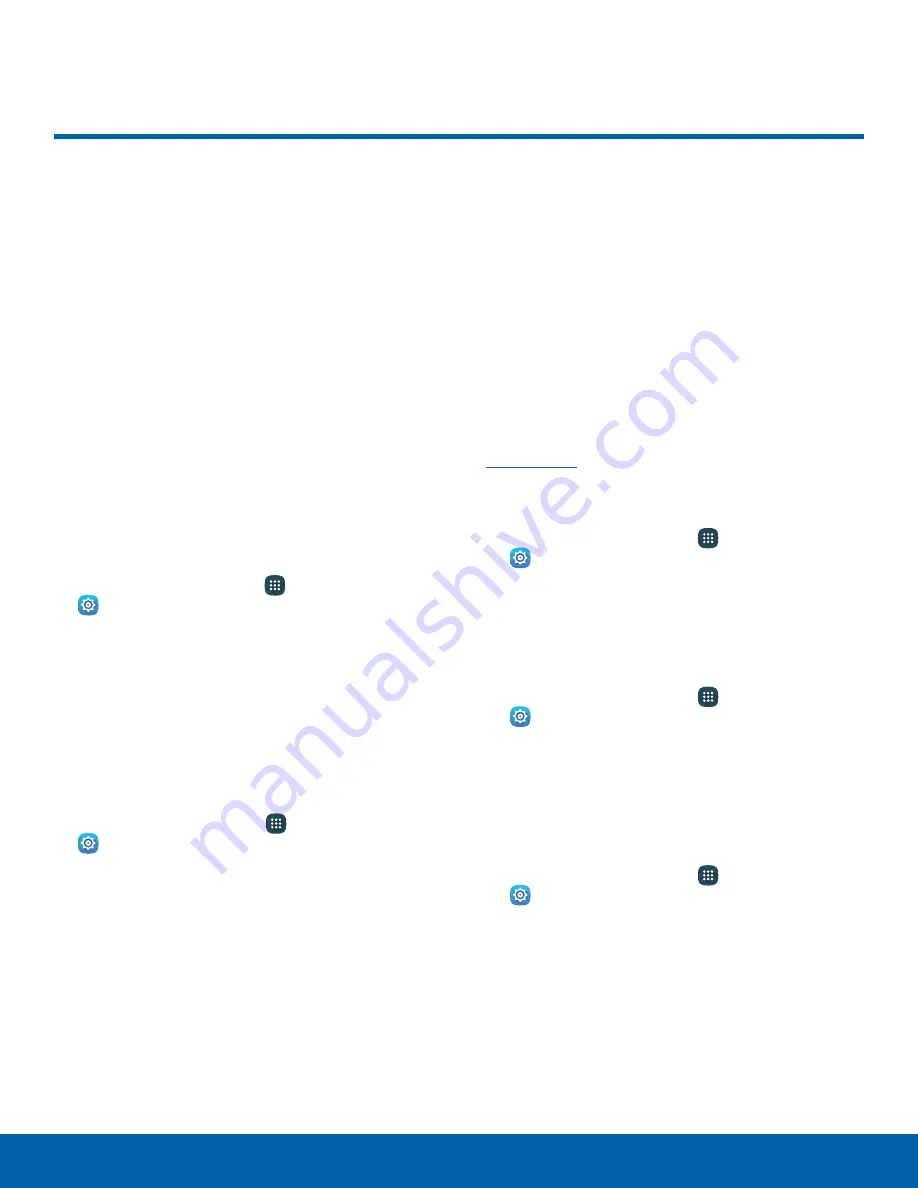
85
More Networks
Settings
More Networks
More networks settings allow
you to configure a variety of
communication settings for your
device.
Nearby Device Scanning
Scan for nearby devices to connect to and set them
up easily. You receive a notification when there are
available devices to connect to.
Note
: This function uses Bluetooth Low Energy
scanning even if Bluetooth is turned off on your
device.
To enable nearby device scanning:
1. From a Home screen, tap
Apps
>
Settings
.
2. Tap
More networks
>
Nearby device scanning
.
3. Tap
On/Off
to enable the feature.
Mobile Networks
Control your device’s access to networks and
mobile data service.
1. From a Home screen, tap
Apps
>
Settings
.
2. Tap
More networks
>
Mobile networks
for
options:
•
Mobile data
: Allow your device to connect to a
mobile data network.
•
Data roaming
: Allow your device to connect
to data services while roaming. Significantly
higher charges may result.
•
Access Point Names
: Select the Access Point
Name for mobile connection to the Internet.
•
Network mode
: Choose a preferred network
mode.
•
Network operators
: Search, select and setup
available networks.
Virtual Private Networks (VPNs)
Set up and configure Virtual Private Networks
(VPNs) on your device.
Note
: You must set a screen lock PIN or password
before setting up a VPN. For more information, see
Lock Screen
.
Add a VPN
1. From a Home screen, tap
Apps
>
Settings
>
More networks
>
VPN
.
2. Tap
Basic VPN
or
Advanced IPsec VPN
.
3. Follow the prompts to set up your VPN.
Connect to a VPN
1. From a Home screen, tap
Apps
>
Settings
>
More networks
>
VPN
.
2. Tap
Basic VPN
or
Advanced IPsec VPN
.
3. Tap the VPN you want to connect to, enter your
log in information, and tap
Connect
.
Edit or Delete a VPN
1. From a Home screen, tap
Apps
>
Settings
>
More networks
>
VPN
.
2. Tap
Basic VPN
or
Advanced IPsec VPN
.
3. Touch and hold the VPN that you want to edit or
delete.






























