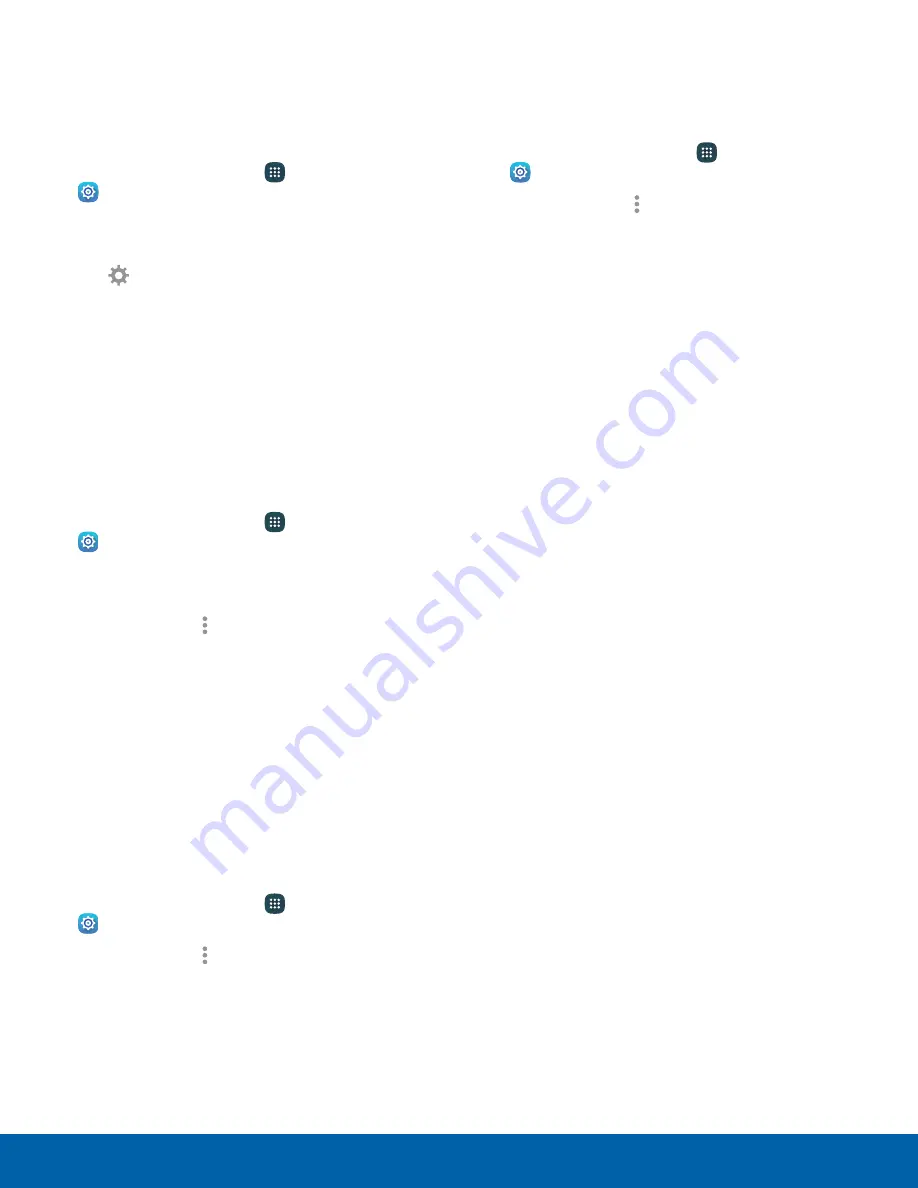
78
Bluetooth
Settings
Delete a Paired Device (Unpair)
When you unpair from a Bluetooth device, the two
devices no longer recognize each other. To connect
again, you have to pair the devices.
1. From a Home screen, tap
Apps
>
Settings
.
2. Tap
Bluetooth
, and then tap
On/Off
to turn
Bluetooth on.
3. Tap
Settings
next to the paired device, and
then tap
Unpair
to delete the paired device.
Make Your Device Visible to
Other Bluetooth Devices
When you make your device visible, other Bluetooth
can find it in a scan and initiate pairing. You can
choose the length of time your device remains
visible.
1. From a Home screen, tap
Apps
>
Settings
.
2. Tap
Bluetooth
, and then tap
On/Off
to turn
Bluetooth on.
3. Tap
Bluetooth
>
More options
>
Visibility timeout
.
4. Select a time period for your device to remain
visible after you turn on visibility.
Review Files Received Using
Bluetooth
When you receive files from another device using
Bluetooth, you can access them from Bluetooth
settings.
1. From a Home screen, tap
Apps
>
Settings
.
2. Tap
Bluetooth
>
More options
>
Received files
.
Change Your Device’s Name
Change the name others use when pairing with your
device using Bluetooth.
1. From a Home screen, tap
Apps
>
Settings
.
2. Tap
Bluetooth
>
More options
>
Rename device
.
3. Tap the device name field and edit your device
name.















































