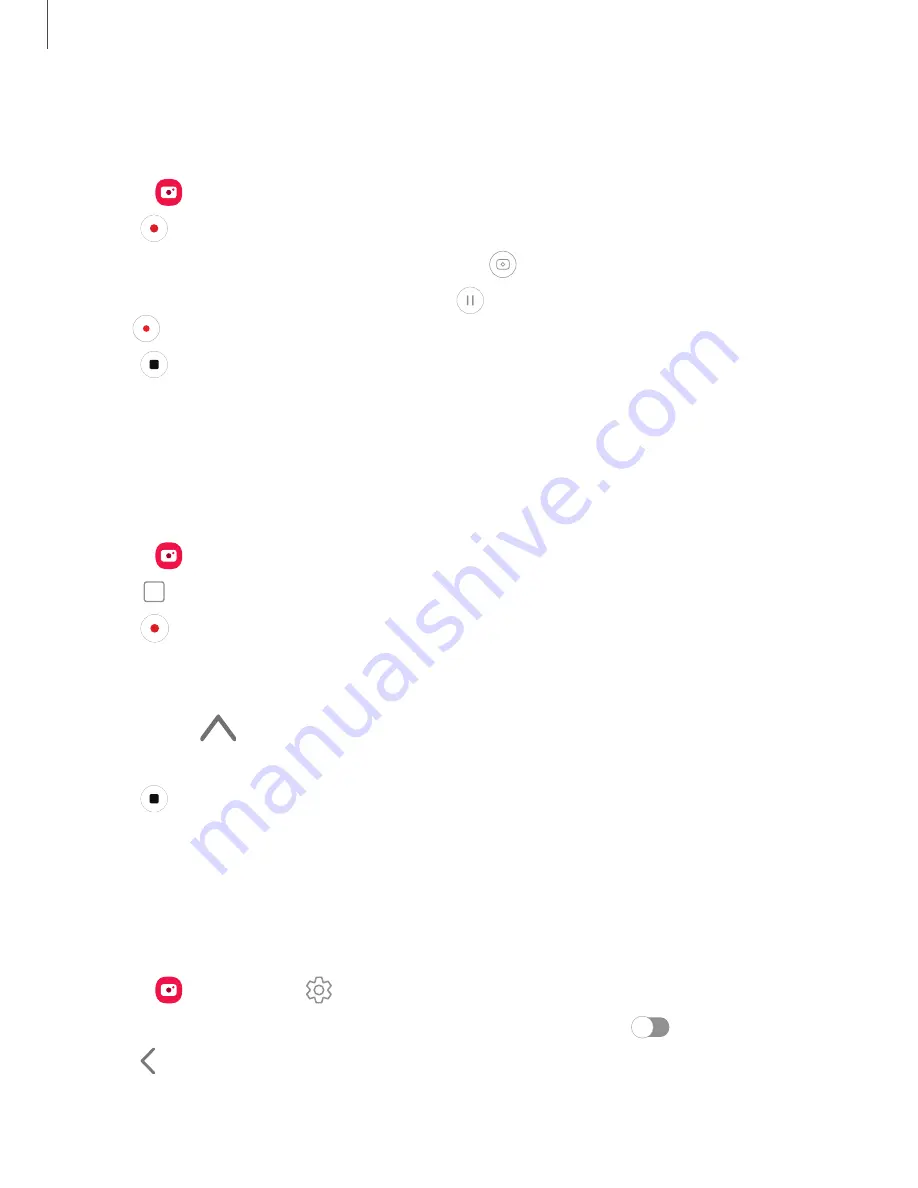
Record videos
Record smooth lifelike videos using your device.
1. From
Camera
, swipe right or left to change the shooting mode to
Video
.
2. Tap
Record
to begin recording a video.
•
To take a picture while recording, tap
Capture
.
•
To temporarily stop recording, tap
Pause
. To continue recording, tap
Resume
.
3. Tap
Stop
when you are finished recording.
Director’s view
Produce videos with seamless transitions between multiple camera angles. Dual
record from both front and rear cameras and enable multi-capture with Picture-in-
picture or Split view.
1. From
Camera
, swipe to
More
, and then tap
Director’s view
.
2. Tap
View type
to switch between Single, Picture-in-picture, and Split views.
3. Tap
Record.
l
Center the camera on your subject and tap one of the available windows to
change lenses.
–
Tap
if the windows are not visible.
l
To switch between the front and rear cameras, swipe the screen up or down.
4. Tap
Stop
when you are finished recording.
Zoom-in mic
Increase the volume of the sound being recorded and minimize background noise as
you zoom in on an audio source in Video mode. This feature cannot be used with other
video modes or with the front camera.
1. From
Camera
, tap
Settings
.
2. Tap
Advanced recording options
>
Zoom-in mic
, and tap
to enable.
3. Tap
Back
to return to the main Camera screen.
4. Swipe to change the shooting mode to
Video
.
66
Camera and Gallery






























