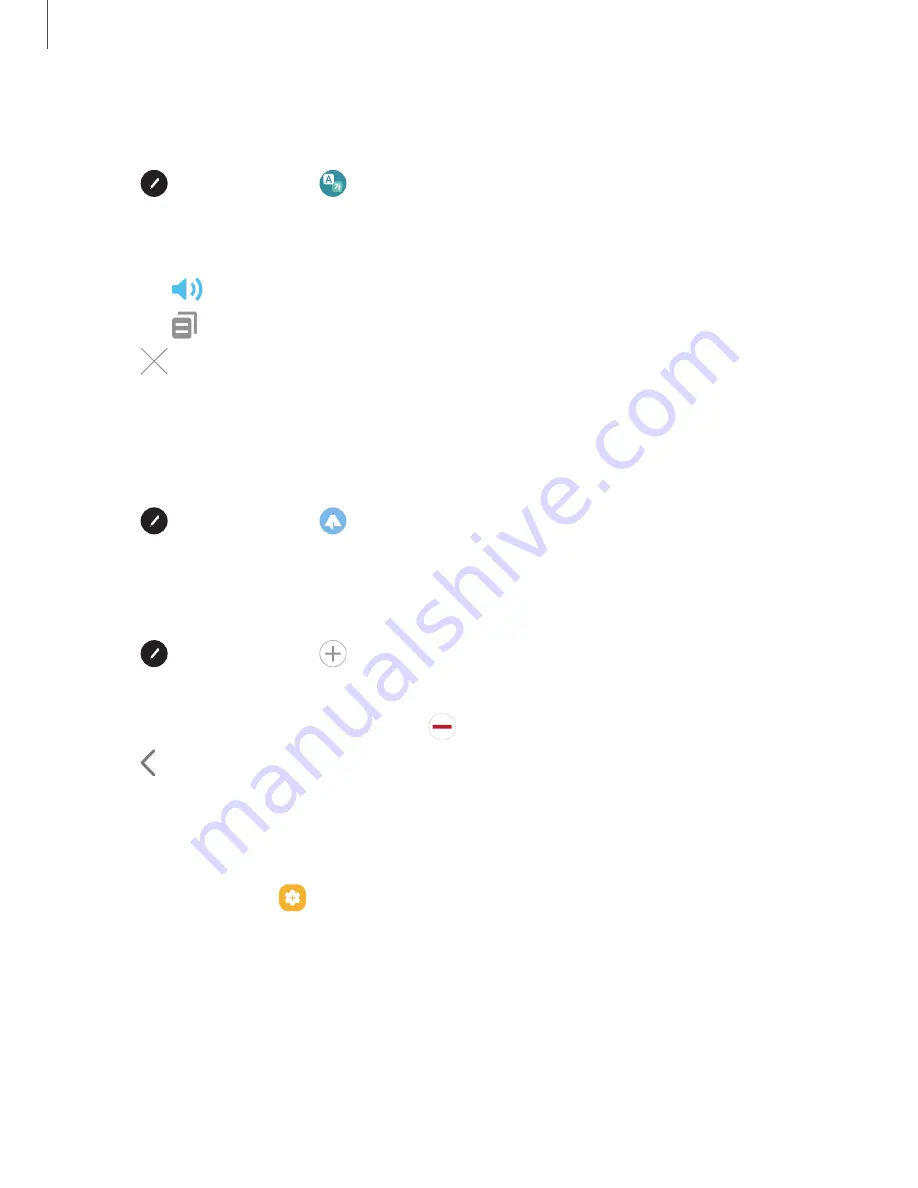
Translate
Hover over words with the S Pen to translate them and listen to their pronunciation.
1. Tap
Air command
>
Translate
.
2. Tap the source and target languages to change them to the desired languages.
3. Hover the S Pen over a word.
•
Tap
Sound
to hear the word pronounced in the source language.
•
Tap
Copy
to save the selected text and the translation to your clipboard.
4. Tap
Close
to close Translate.
PENUP
Use the S Pen to draw, color, edit, and share live drawings. For more information, see
◌
Tap
Air command
>
PENUP
.
Add shortcuts
You can customize the Air command menu by adding shortcuts to apps and functions.
1. Tap
Air command
>
Add shortcuts
.
2. Tap the apps or functions you would like to add to the Air command menu.
•
To remove an app shortcut, tap
Remove
.
3. Tap
Navigate up
to save your selection.
Configure S Pen settings
To configure S Pen settings:
◌
From Settings, tap
Advanced features
>
S Pen
to configure the following
settings:
l
Screen off memo
: Create memos without turning on the screen. Screen off
memos are saved in Samsung Notes.
l
Create note with Pen button
: Press and hold the S Pen button, then tap the
screen twice with your S Pen to start a new note.
l
Air view
: Turn Air view on or off.
39
Getting started






























