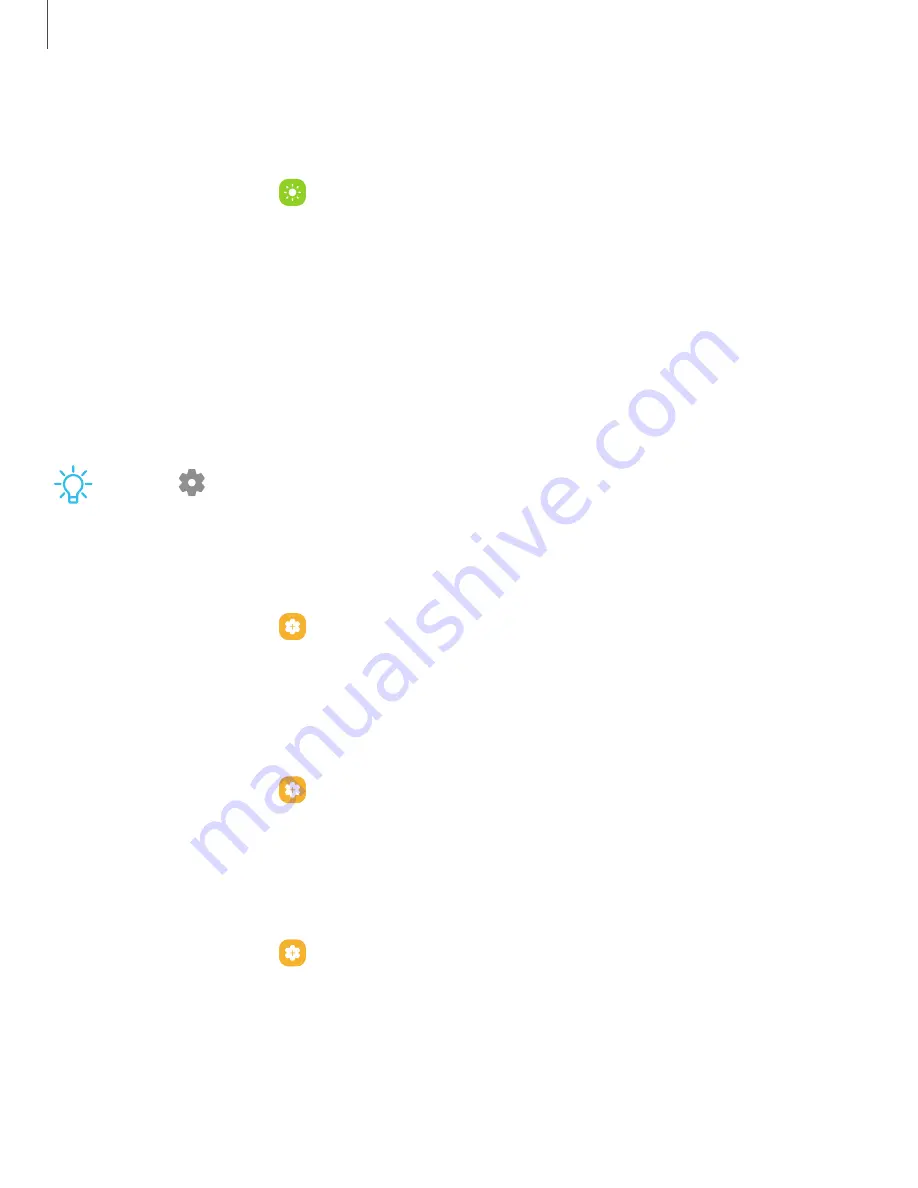
Screen saver
You can display colors or photos when the screen turns off or while charging.
1. From Settings, tap
Display
>
Screen saver
.
2. Choose one of the following options:
•
None
: Do not display a screen saver.
•
Colors
: Tap the selector to display a changing screen of colors.
•
Photo table
: Display pictures in a photo table.
•
Photo frame
: Display pictures in a photo frame.
•
Photos
: Display pictures from your Google Photos account.
3. Tap
Preview
for a demonstration of the selected Screen saver.
TIP
Tap
Settings
next to a feature for additional options.
Lift to wake
Turn on the screen by lifting the device.
◌
From Settings, tap
Advanced features
>
Motions and gestures
>
Lift to wake
to enable this feature.
Double tap to turn on screen
Turn on the screen by double-tapping instead of using the Side key.
◌
From Settings, tap
Advanced features
>
Motions and gestures
>
Double tap to
turn on screen
to enable this feature.
Double tap to turn off screen
Turn off the screen by double-tapping instead of using the Side key.
◌
From Settings, tap
Advanced features
>
Motions and gestures
>
Double tap to
turn off screen
to enable this feature.
150
Settings






























