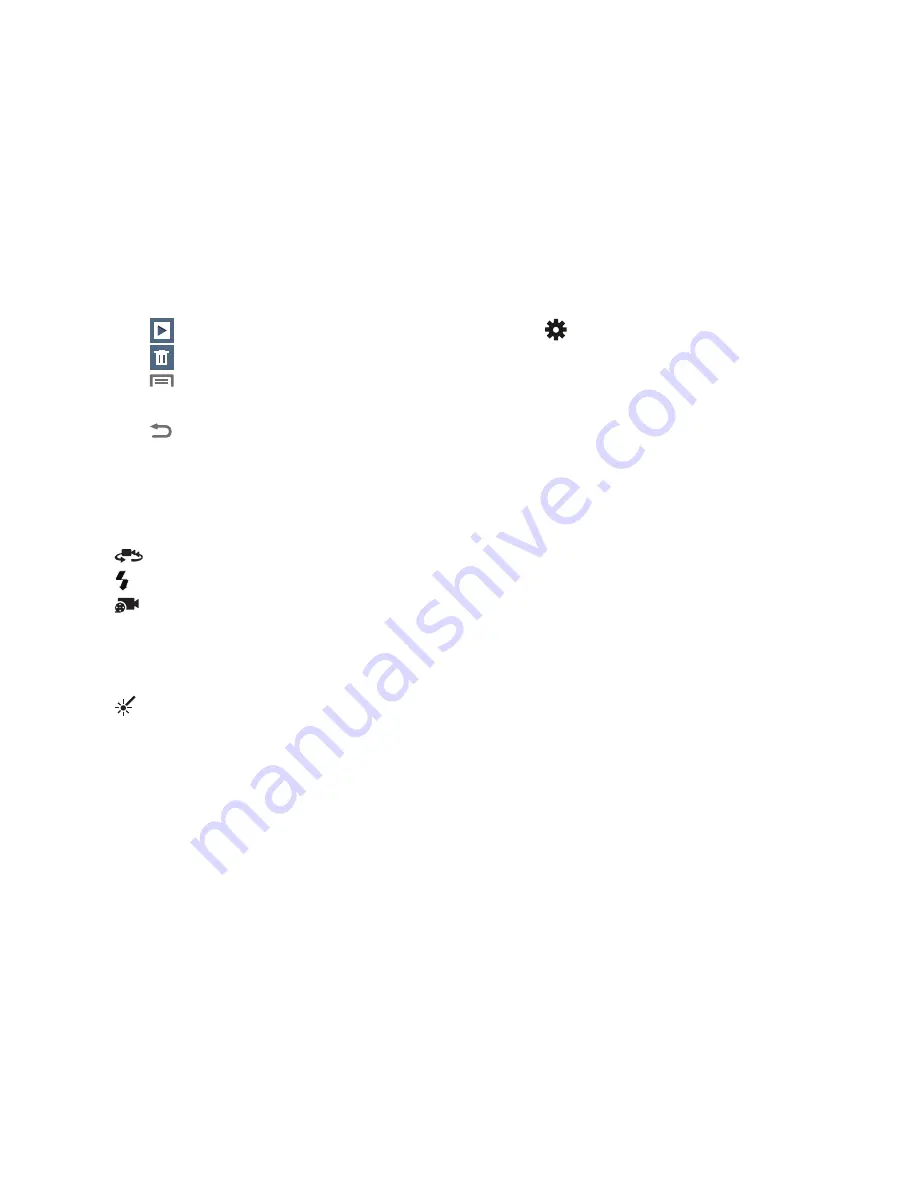
86
•
Touch
Slideshow
to review all your videos in sequence.
•
Touch
Delete
to erase the video.
•
Touch
Menu
to rename the video or view details about
the video.
•
Touch
Back
to return to the Camcorder to record more
videos.
Camcorder Options
Configure the camcorder.
While in Camcorder mode, touch the
Options
tab:
•
Self recording
: Record video with the front lens.
•
Flash
: Choose Off or On.
•
Recording mode
: Choose a recording mode, from:
–
Normal
: Record a video of any length.
–
Limit for MMS
: Record a video of a size suitable for sending in
a Video message.
•
Color effects
: Choose color theme for the picture: No
effect (normal color), Cold vintage, Warm vintage, Posterize,
Solarize, Green point, Blue point, Red-yellow point, Washed
out, Cartoonify, Black and white, Sepia, or Negative.
•
Settings
.
–
Edit shortcuts
: Select which function shortcuts appear in the
function menu.
–
GPS Tag
: Add GPS location information to video details.
–
Self-recording
: Set the front camera so you can take videos of
yourself or video chat.
–
Flash
: Choose Off or On.
–
Recording mode
: Choose Normal or Limit for MMS recording
mode.
–
Effects
: Apply an effect to videos.
–
Exposure value
: Adjust the picture brightness level by moving
the slider.
–
Timer
: Set a delay before starting recording.
–
Resolution
: Choose a size (in pixels) for the recording.
–
White balance
: Choose a setting for the light source.
–
Guidelines
: Enable to display a grid to aid in video composition.
–
Anti-Shake
: Enable Anti-Shake to minimize the effect of
camcorder movement.
–
Contextual filename
(requires GPS tagging): Lets you adjust
the filename based on contextual information, such as your
current GPS location.






























