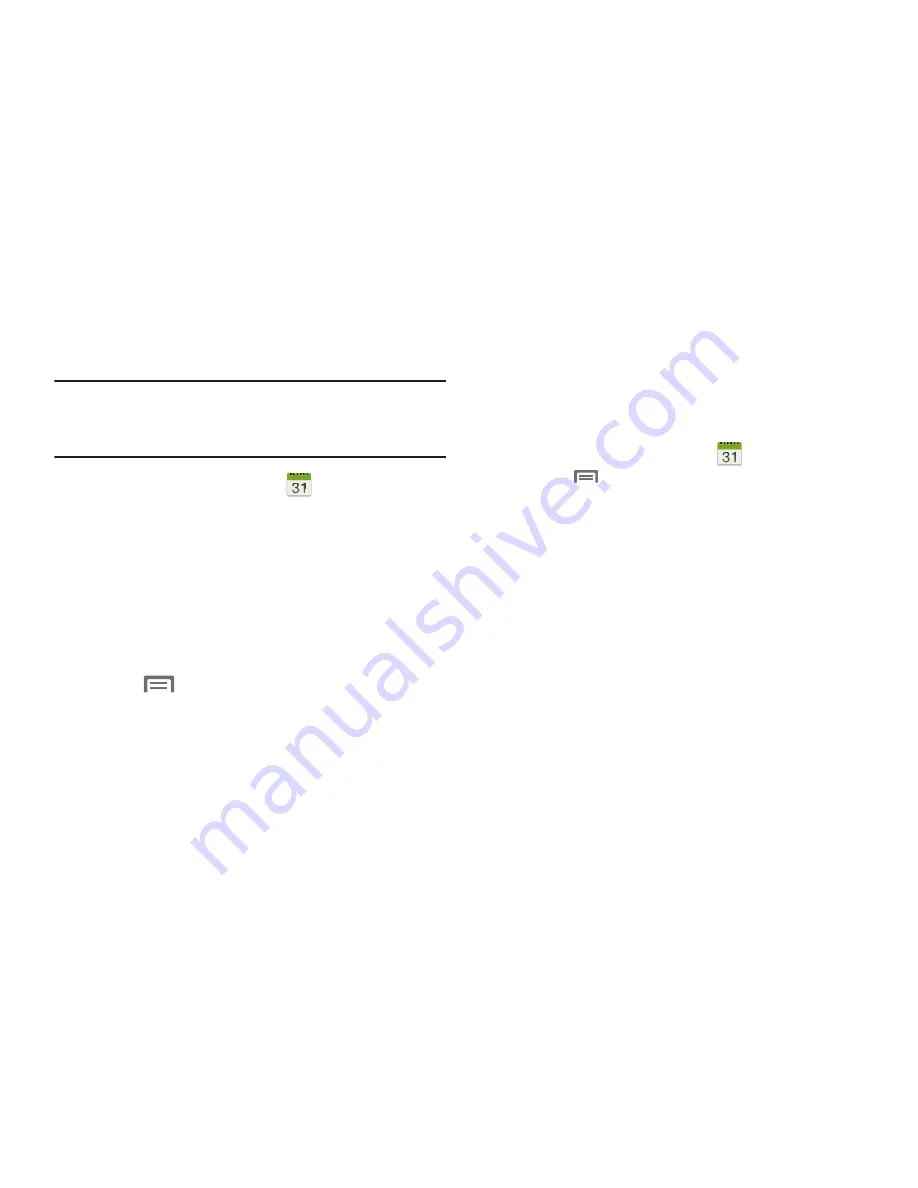
80
Calendar
Record events and appointments to manage your schedule.
Tip:
A Calendar widget is available in Widgets. For more
information about placing widgets on the Home screen,
see
“Widgets”
on page 35.
1.
From the
Apps
screen, touch
Calendar
.
2.
Touch a tab to choose a calendar view:
• Year
: Display the current year and scroll to other years.
• Month
: Display the current month and scroll to other months.
• Week
: Display the current week, and scroll to other weeks.
• Day
: Display today’s schedule, and scroll to other days.
• List
: Display events and tasks in a chronological list.
• Task
: Display tasks in a chronological list.
3.
Touch
Menu
for these options:
• Go to
: Display a specific date.
• Delete
: Delete an event.
• Search
: Search for calendar events.
• Sync
: Synchronize your phones calendar with your account
calendars. (For more information, refer to
“Setting Up Your
Accounts”
on page 42.)
• Settings
: Customize the calendar.
Customizing the Calendar
1.
From the
Apps
screen, touch
Calendar
.
2.
Touch
Menu
, then touch
Settings
to configure
these settings:
• View settings
:
–
Month view styles
: Choose month view style (Calendar view +
list, Calendar view +pop-up).
–
Week view
: Choose Timeline or Analog view for a week’s
events.
–
First day of week
: Choose a day to begin each week.
–
Hide declined events
: Enable or disable display of events.
–
Lock time zone
: When enabled, sets event times and dates to
a specified time zone, so that times and dates will not change if
you move to another time zone.
–
Select time zone
: When Lock time zone is enabled, specify the
time zone for all events.






























