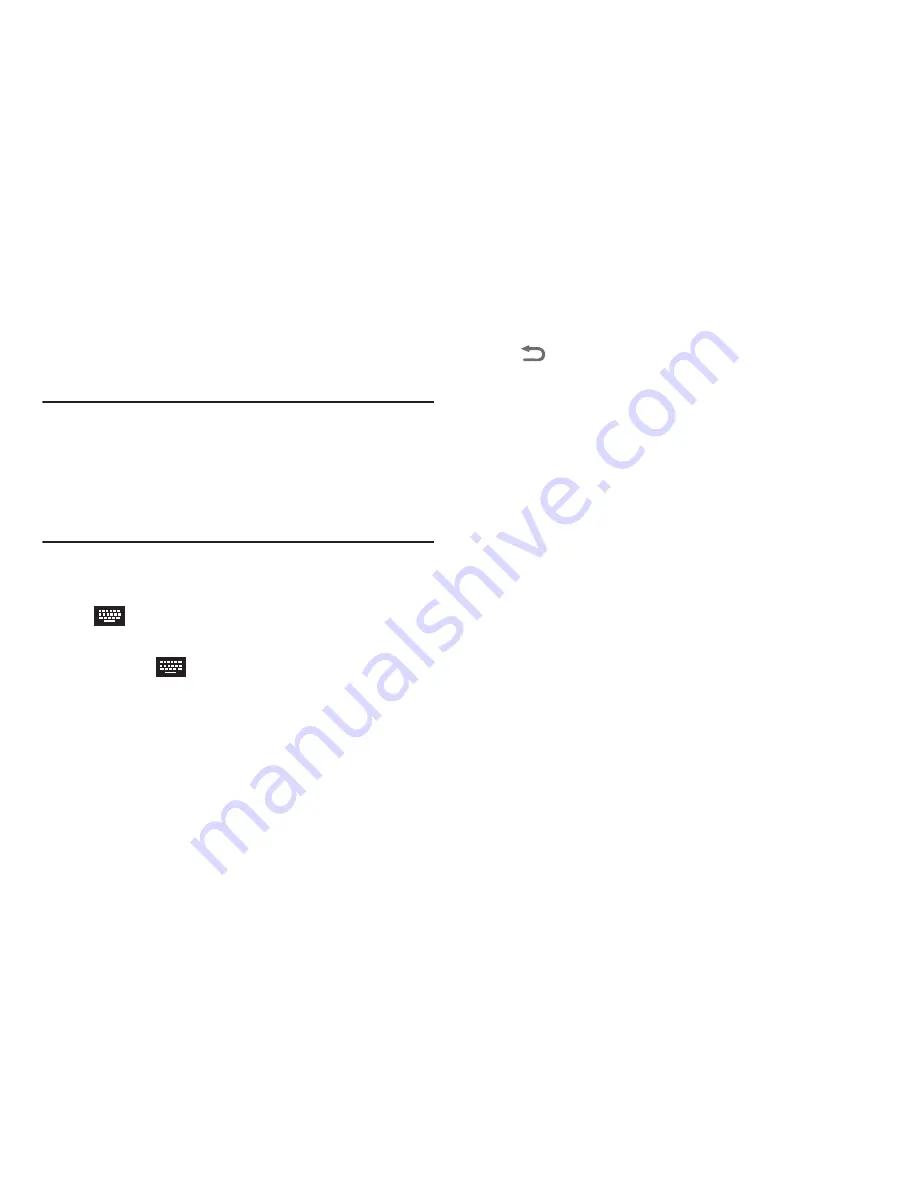
Understanding Your Phone 41
Using Google voice typing
Enter text by speaking. Google voice typing recognizes your
speech and enters text for you.
Note:
Enable
Google voice typing
in
Language and input
settings, and
Voice input
in the
Samsung keyboard
settings
, to have the input method icon appear on the
Status Bar. For more information, see
“Samsung keyboard:
Touch beside Samsung keypad to configure the
following options.”
on page 163.
1.
Touch a text entry field (such as the “
Enter message
”
field for a new message). The Input method icon
(
) appears on the left side of the Status Bar.
2.
Touch and swipe the Status Bar downward.
3.
Touch the
Select input method
Ongoing
Notification.The following options pop-up:
•
Google voice typing
•
Samsung keyboard
4.
Touch
Google voice typing
. The voice input screen
appears at the bottom of the display.
5.
Dictate your text in a clear, natural pace.
6.
When you are finished dictating your text, touch
Back
.






























