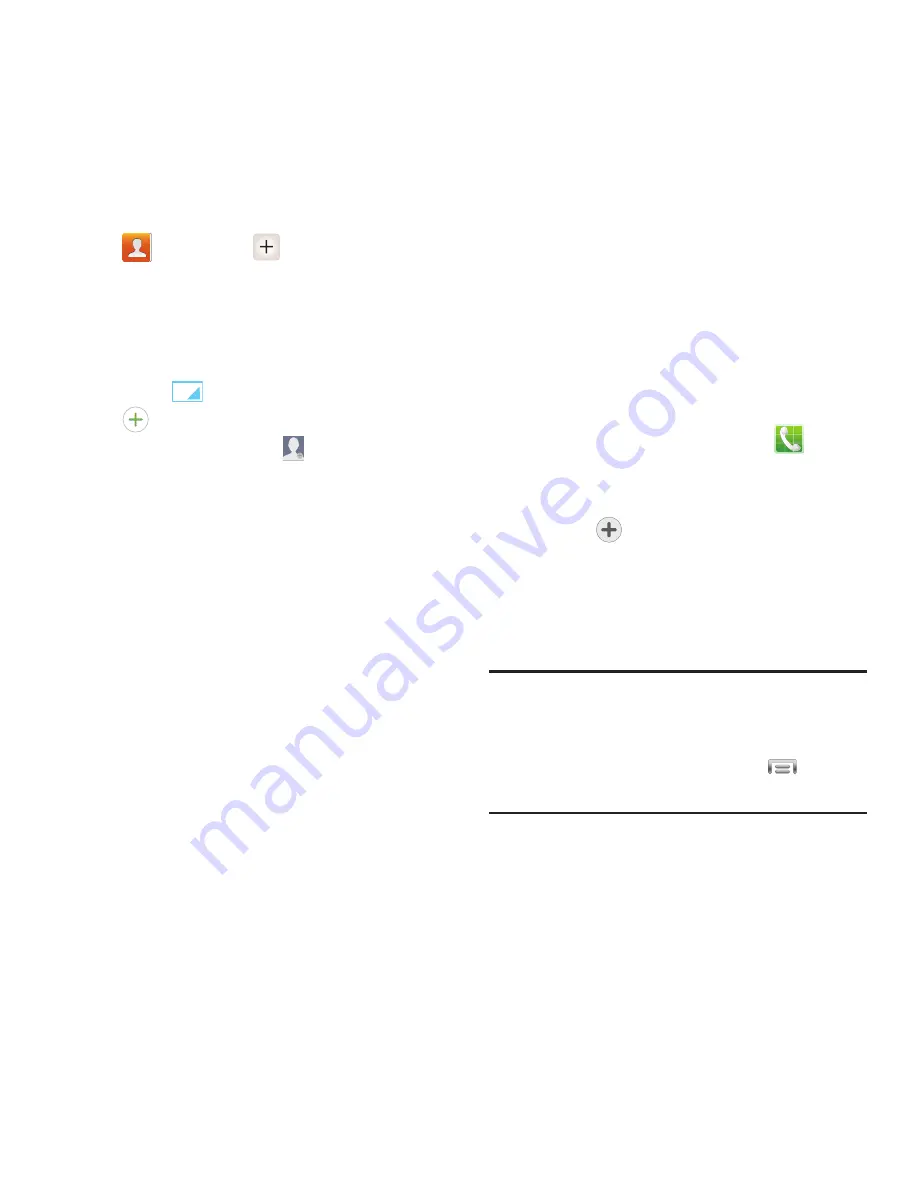
40
Adding a New Contact
1.
From the Home screen, touch
Contacts
➔
Create contact
.
2.
At the prompt, select a save option for the
contact (options depend on accounts set
up).
3.
Touch contact fields to enter information.
Touch
to choose a label, and touch
to add new field:
• Contact photo
: Touch
to select a picture.
• Name
: Enter a name for the contact.
• Phone
: Enter a phone number.
• Groups
: Assign the contact to a group.
• Ringtone
: Choose a ringtone for calls from the
contact.
• Message alert
: Choose a ringtone for messages
from the contact.
• Vibration pattern
: Choose a vibration pattern to
play along with the ringtone when this contact
calls or sends a message.
• Add another field
: Add more fields, including
Phonetic Name, Organization, Email, IM,
Address, Notes, Nickname, Website, Internet
call, Events, or Relationship.
4.
When you finish entering information,
touch
Save
.
Creating Contacts from Logs
Save a phone number from a recent call to
create a new contact, or update an existing
contact.
For more information, see
“Adding or Updating
Contacts Using Logs”
on page 33.
Saving a phone number
Enter a phone number with the Phone Keypad,
then save it.
1.
From the Home screen, touch
Phone
.
2.
Touch the digits of the telephone number
on the
Keypad
.
3.
Touch
Add to contacts
, then select
Create contact
or
Update existing
.
4.
Continue entering contact information. For
more information, see
“Adding a New
Contact”
on page 40.
Tip:
You can add waits or pauses, to have the
phone stop during dialing, such as when
accessing phone menus. Enter the number up
to the pause or wait, then touch
Menu
to
select
Add 2 sec pause
or
Add wait
.






























