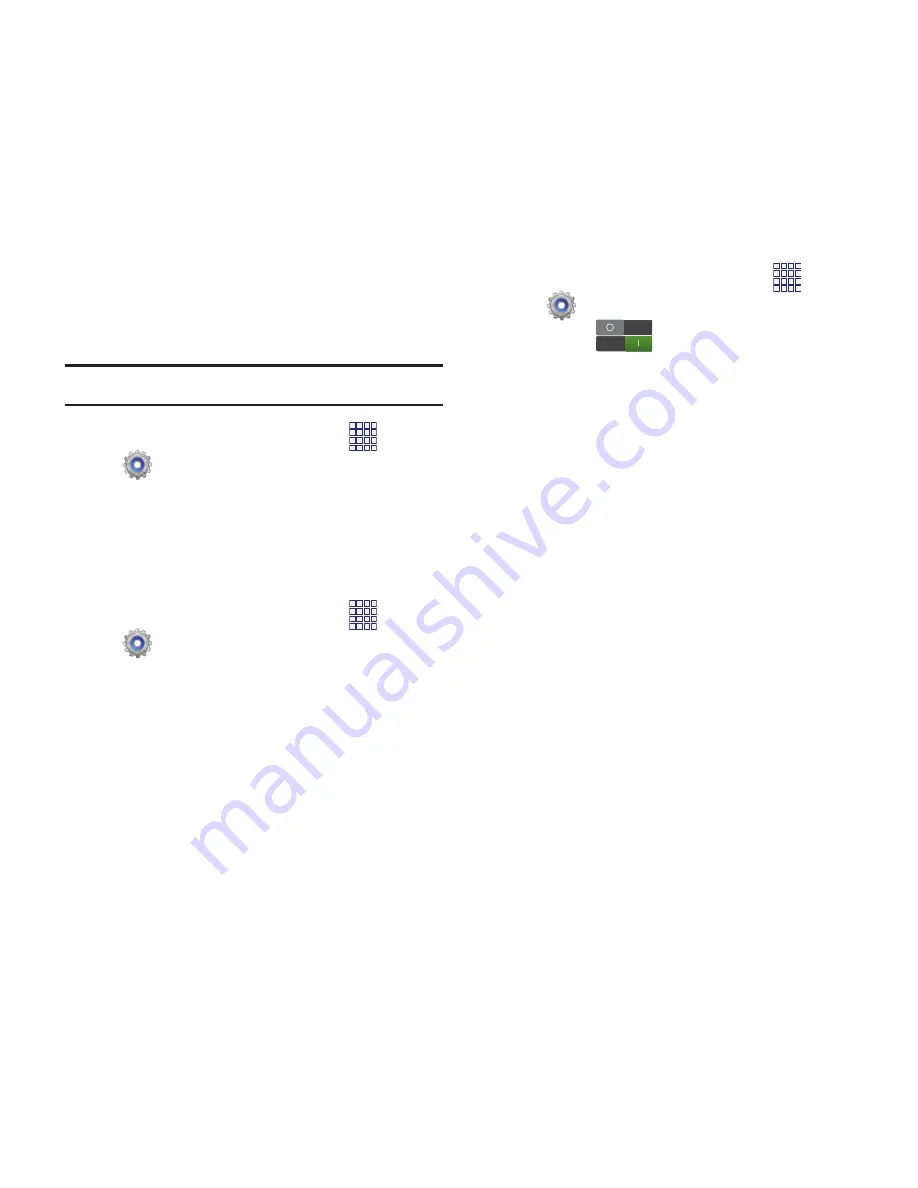
104
Storage
Manage the use of memory resources in your
phone’s Device memory, and on an optional
installed memory card (not included).
Device memory
View usage for your phone’s internal memory.
Note:
This setting cannot be configured.
1.
From the Home screen, touch
Apps
➔
Settings
➔
Storage
.
2.
Under
Device memory
, view memory usage
for various categories. Touch a category
for more information.
SD card
1.
From the Home screen, touch
Apps
➔
Settings
➔
Storage
.
2.
Under
SD card
, view memory usage for
various categories. Touch a category for
more information.
3.
Touch
Unmount SD card
to prepare the
memory card for safe removal or
formatting. For more information, see
“Removing a Memory Card”
on page 11.
4.
Touch
Format SD card
to permanently
remove all content from an installed
memory card. For more information.
Power saving mode
Configure Power saving settings to conserve
battery power.
1.
From the Home screen, touch
Apps
➔
Settings
➔
Power saving mode
.
2.
Touch
beside
Power saving mode
to turn the setting On or Off. The setting
must be On to configure options.
3.
Touch an option to enable or disable it:
• CPU power saving
: When On, the phone’s
maximum performance is limited. This does not
affect normal usage, such as browsing and
video playback.
• Screen power saving
: When On, the screen
uses reduced frame refresh rate and lower
brightness.
• Turn off haptic feedback
: When enabled, the
phone turns off haptic (vibration) feedback during
Power saving mode.
• Learn about power saving mode
: View details
about Power saving options.






























