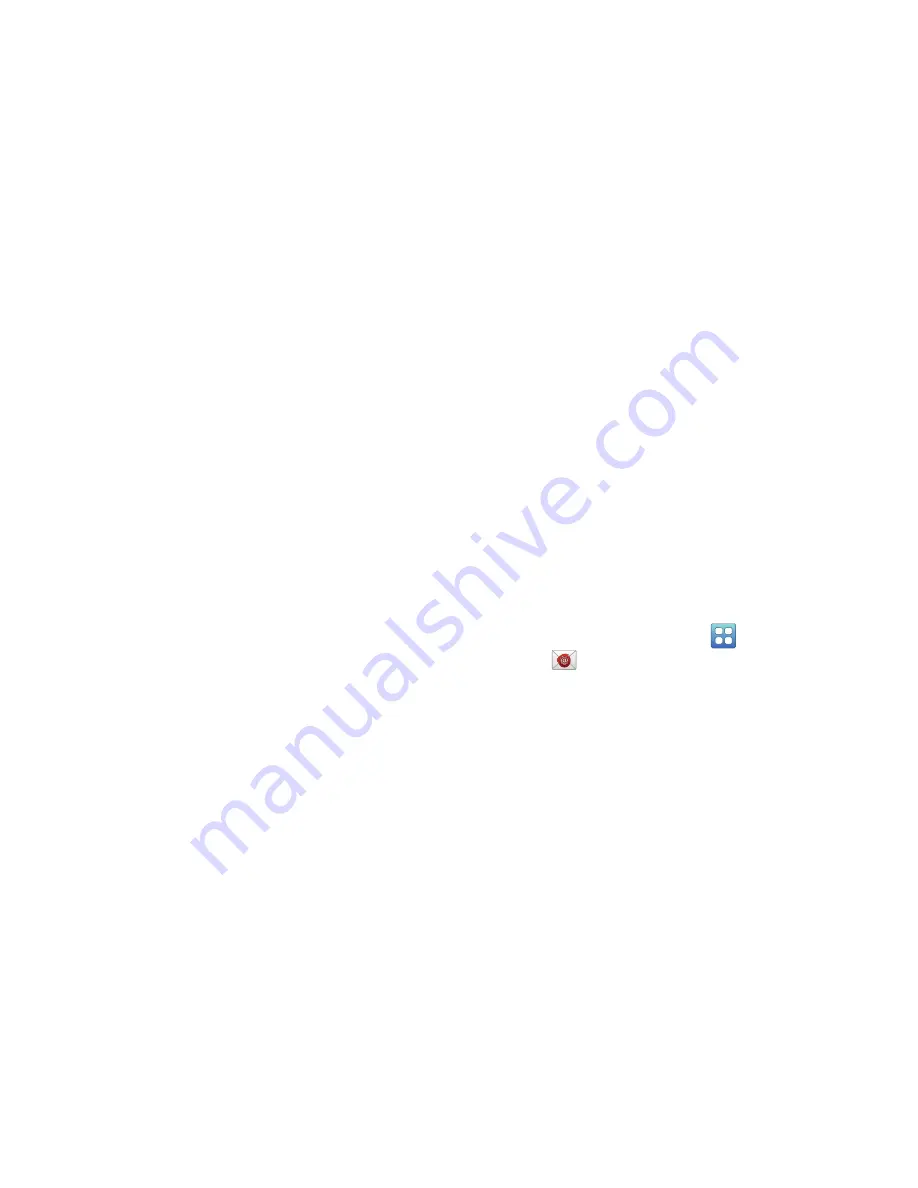
58
Account settings
• General settings
–
Priority Inbox
: This setting is only available if you have
configured Gmail on the web to show Priority Inbox. If available,
you can set Priority Inbox as the conversation list to open when
you have new mail, rather than Inbox.
–
Signature
: Create a text signature to add to outgoing
messages.
–
Confirm actions
: Have your device prompt you to confirm
Archive, Delete, and Send actions.
–
Reply all
: Enable or disable Reply All as the default action when
responding to messages.
–
Auto-advance
: Choose a screen to show after you delete or
archive a conversation.
–
Message text size
: Set the size of text in message displays.
–
Batch operations
: Allow changes to labels on more than one
conversation.
–
Sync inboxes and labels
: Choose which labels are
synchronized.
• Notification settings
:
–
Email notifications
: When enabled, notifications for new email
appear in the Status Bar.
–
Labels to notify
: Set notification preferences for synced labels.
Touch
Inbox
or
Priority Inbox
to set your preferences.
Add account
•
Add a new Google account. For more information, refer to
“Setting Up Your Gmail Account”
on page 56.
Use Email to view and manage all your email accounts in one
application.
Setting Up Email Accounts
1.
From a Home screen, touch
Applications
➔
.
2.
At the Set up email account screen, enter an
address
and
Password
and touch
Next
.
3.
Enter an account name for the email account just
added, which is displayed on the inbox for the email
account.






























