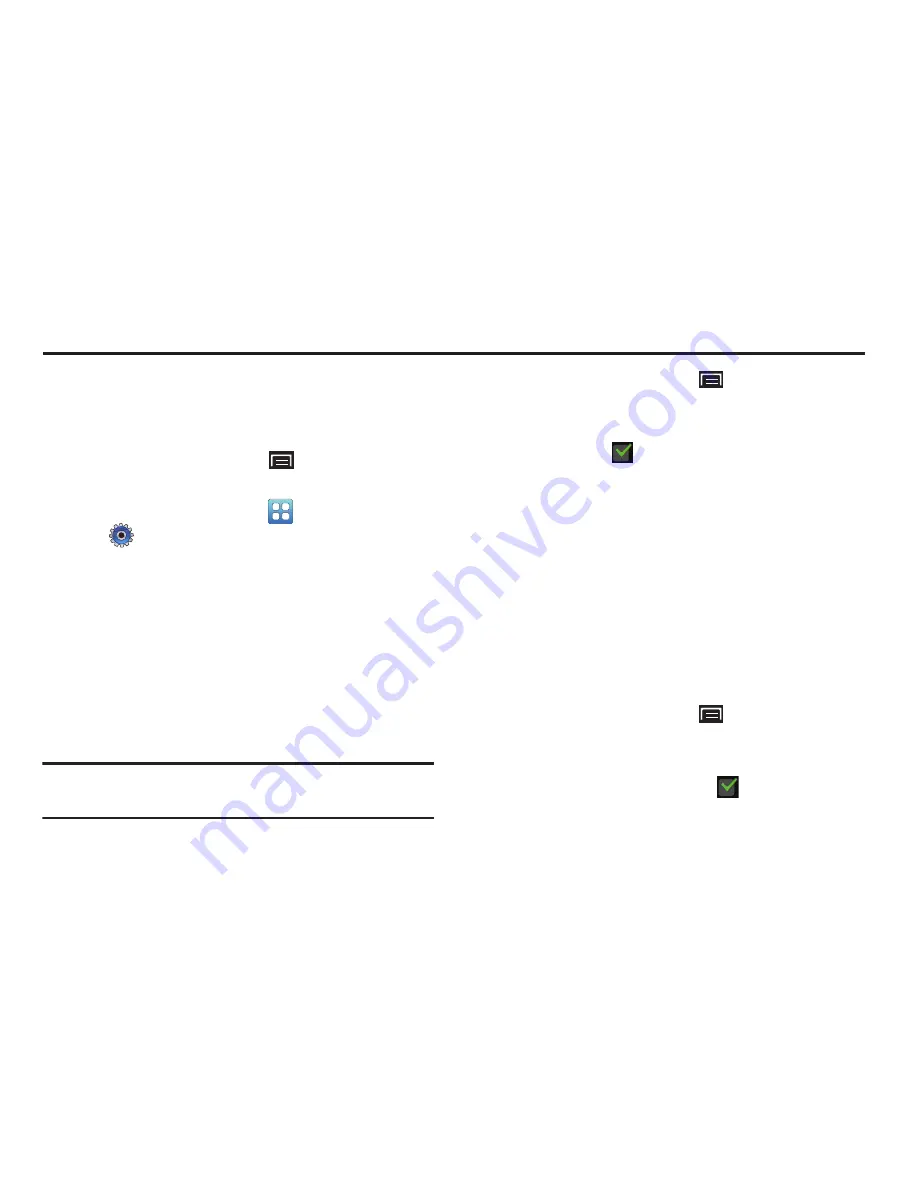
Settings 131
Section 11: Settings
This section explains Settings for customizing your device.
Accessing Settings
There are two ways to access your device settings:
From a Home screen, touch
(Menu)
➔
Settings
.
– or –
From a Home screen, touch
Applications
➔
Settings
.
The first method is used in this section.
Wireless and Network
Control your device’s wireless connections.
Flight Mode
Flight mode allows you to use many of your devices’s
features, such as Camera, Games, and more, when you are
in an airplane or in any other area where accessing data is
prohibited.
Important!
When your device is in Flight Mode, it cannot
access online information or applications.
1.
From a Home screen, touch
(Menu)
➔
Settings
➔
Wireless and network
.
2.
Touch the
Flight mode
check box to enable Flight mode.
A check mark
displayed next to the feature
indicates Flight mode is active.
Wi-Fi Settings
Your device supports Wi-Fi b/g/n/a. Use Wi-Fi settings to
manage your device’s Wi-Fi connections.
For more information about using your device’s Wi-Fi
features, see
“Wi-Fi”
on page 101.
Turning Wi-Fi On or Off
Turn your device’s Wi-Fi service on or off. When you turn Wi-
Fi service on, your device automatically searches for
available, in-range Wireless Access Points (WAPs).
1.
From a Home screen, touch
(Menu)
➔
Settings
➔
Wireless and network
.
2.
Touch
Wi-Fi settings
, then touch
Wi-Fi
to turn Wi-Fi On
or Off. When on, a check mark
appears in the
check box.
















































