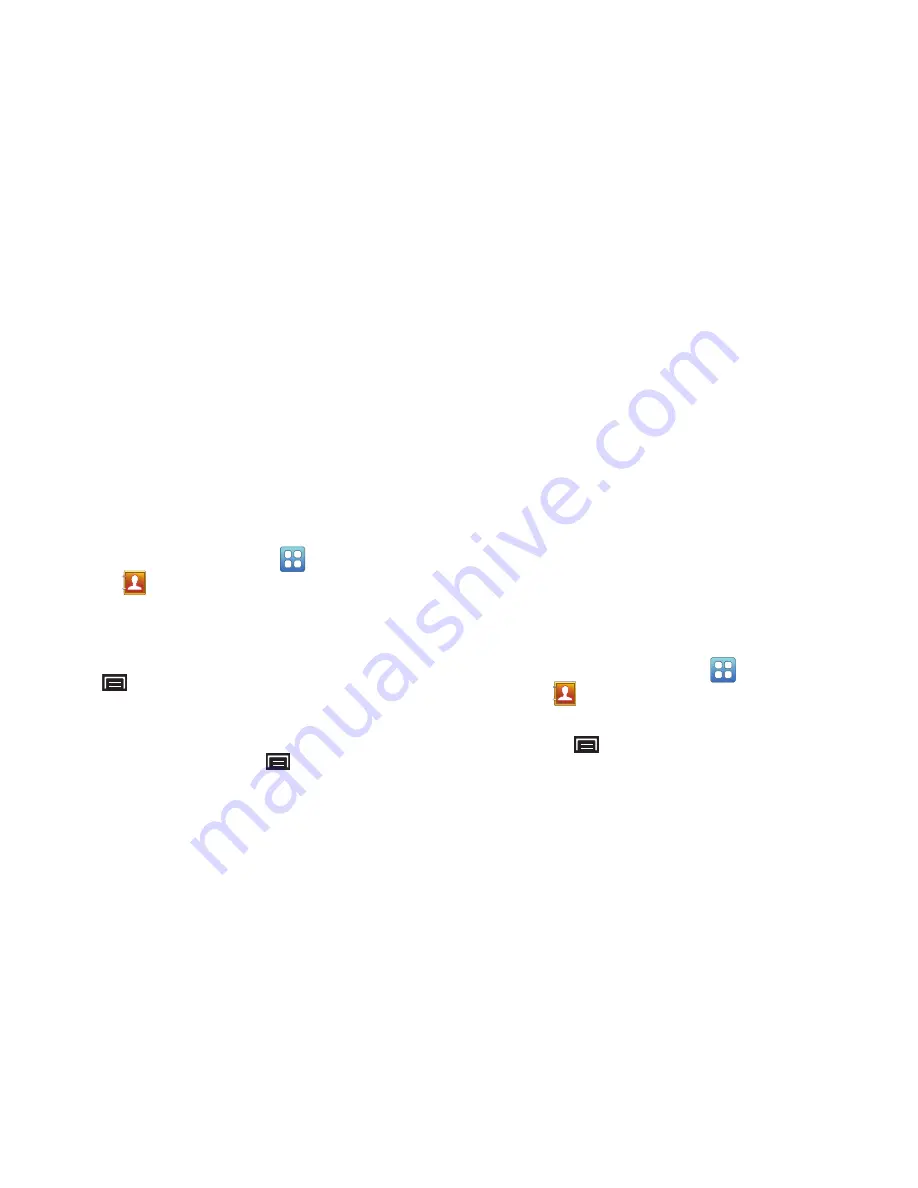
48
•
Touch
Groups
to assign the contact to a group. For more
information about Groups, see
“Groups”
on page 52.
•
Touch
Postal address
fields to enter a physical address.
•
Touch
Organization
fields to enter a company name or job title.
•
To add more fields, touch
More
to choose
Notes
,
Nickname
,
Website
,
Internet call
,
Birthday
, and
Anniversary
.
4.
When you finish entering information, touch
Save
.
Updating Contacts
To make changes to an existing contact:
1.
From a Home screen, touch
Applications
➔
Contacts
.
2.
Touch and hold a contact, then touch
Edit
.
– or –
Touch a contact to view its information, then touch
(Menu)
➔
Edit
.
3.
Continue entering contact information. For more
information, refer to
“Creating Contacts”
on page 47.
4.
To delete a contact, touch
(Menu)
➔
Delete
. At the
prompt, touch
OK
.
Linked Contacts
Your device can synchronize with multiple accounts,
including Google, Corporate Exchange, and other email
providers, plus social networking sites like Facebook, Twitter,
and MySpace. When you synchronize contacts from these
accounts with your device, you may have multiple contacts
for one person.
Linking, or
joining
, imported contact records allows you to
see all the contact’s numbers and addresses together in one
Contact entry.
Linking also helps you keep your contacts updated because
any changes that your contacts make to their information in
the respective accounts is automatically updated the next
time you synchronize with the account.
Linking contacts
1.
From a Home screen, touch
Applications
➔
Contacts
.
2.
Touch a contact to display its information.
3.
Touch
(Menu)
➔
Join contact
and then touch
another contact to link.
The Contacts joined message displays.






























