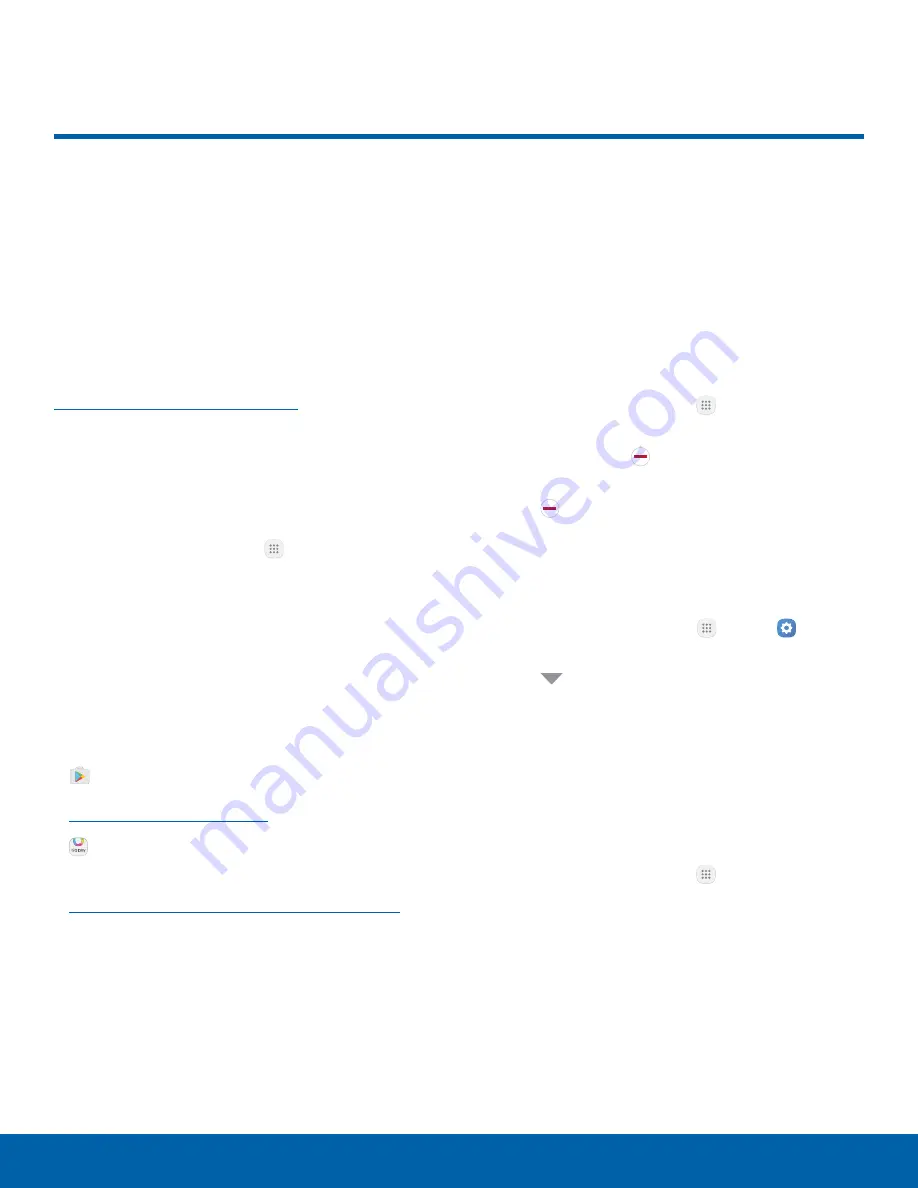
32
Apps List
Applications
The Apps list displays all
preloaded apps and apps that
you downloaded. You can
uninstall, disable, or hide apps
from view.
Shortcuts to apps can be placed on any of
the Home screens. For more information, see
Add a Shortcut to a Home Screen
.
Access Apps
You can access and launch all applications from the
Apps list.
1. From a Home screen, tap
Apps
.
2. Tap an app’s shortcut to launch it.
•
To return to the main Home screen, press the
Home
key.
Download and Install New Apps
Find new apps to download and install on your
device.
•
Play Store
: Download new apps
from the Google Play store. Visit
play.google.com/store/apps
to learn more.
•
Galaxy Apps
: View and download
Samsung apps that are optimized
for use with Galaxy devices. Visit
samsung.com/levant/apps/mobile/galaxyapps
to learn more.
Uninstall or Disable Apps
You can uninstall or disable apps you download and
install.
•
Preloaded apps cannot be uninstalled.
•
Apps that are disabled are turned off and hidden
from view.
To uninstall or disable an app:
1. From a Home screen, tap
Apps
.
2. Tap
Edit
. Apps that can be uninstalled or
disabled display
Uninstall/Disable
on their
shortcut.
3. Tap
Uninstall/Disable
and follow the prompts
to either uninstall or disable the app.
4. Tap
Done
when finished.
To enable apps after disabling them:
1. From a Home screen, tap
Apps
>
Settings
>
Applications
>
Application manager
.
2. Tap
All apps
>
Disabled
, and then tap the
app you want to enable.
3. Tap
Enable
. The app is displayed again in the
Apps list.
Search for Apps
To locate an app in your Apps list:
1. From a Home screen, tap
Apps
.
2. Tap
Search
.
•
Enter a word or words in the
Search
field.
As you type, apps that match display on the
screen.
•
Tap an entry to launch that app.
Apps List
















































