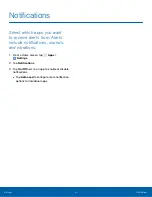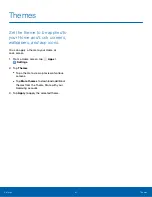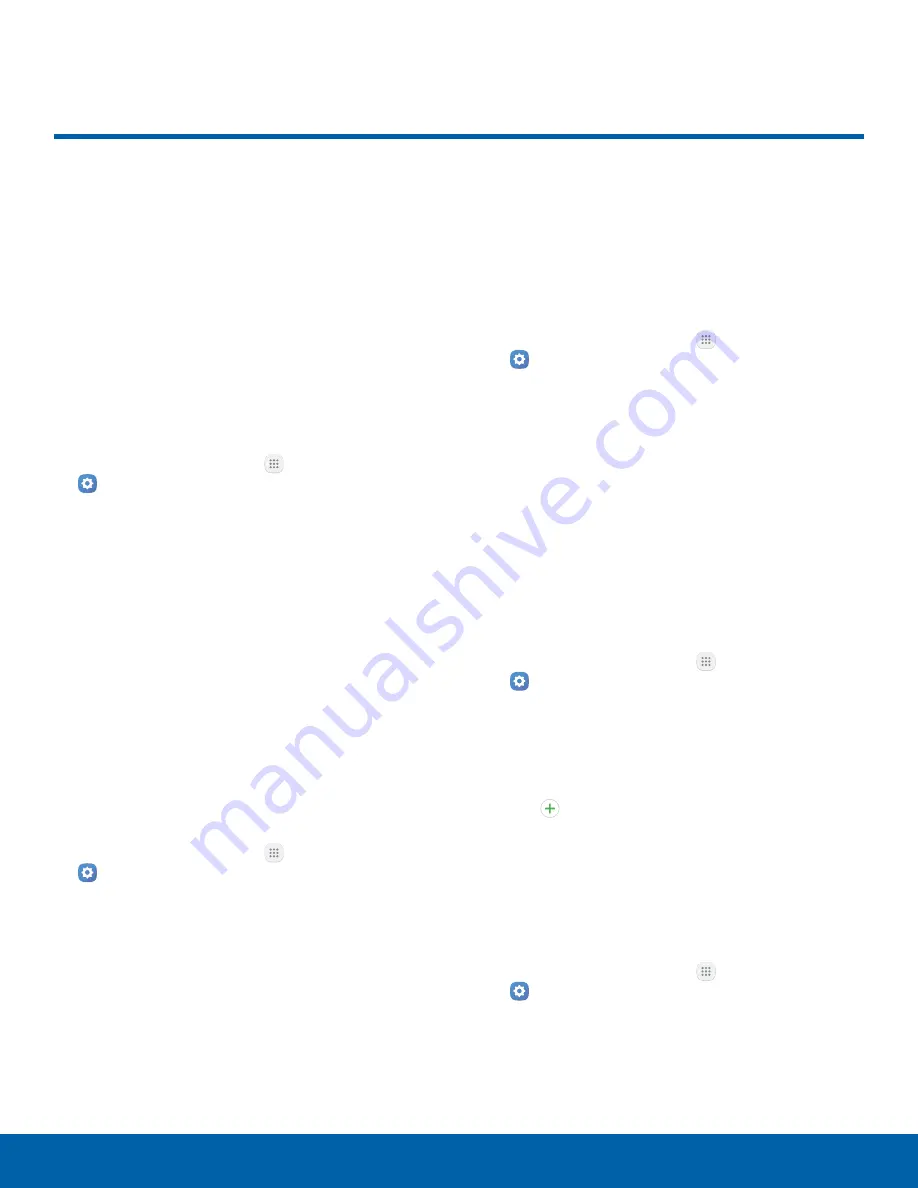
77
Sounds and Vibrations
Settings
Sounds and Vibrations
Configure the sounds and
vibrations used to indicate
notifications, screen touches,
and other interactions.
Change the Sound Mode
You can switch between sound modes, while
preserving the individual sound settings you have
made.
1. From a Home screen, tap
Apps
>
Settings
.
2. Tap
Sounds and vibrations
>
Sound mode
, and
then choose a mode:
•
Sound
: Use the sounds, vibrations, and
volume levels you have chosen in Sound
settings for notifications and alerts.
•
Vibrate
: Vibrate for notifications and alerts.
This uses the Vibration intensity you choose in
Sound settings.
•
Mute
: Mute all sounds and notifications.
Vibrate While Ringing
Your device can vibrate in addition to ringing when
you receive a call.
1. From a Home screen, tap
Apps
>
Settings
.
2. Tap
Sounds and vibrations
>
Vibrate while
ringing
to enable this option.
Adjust the Volume
Set the system volume level and default volume for
call ringtones, notifications, and other audio.
Tip
: You can also set the Ringtone volume from a
Home screen by pressing the
Volume
key.
1. From a Home screen, tap
Apps
>
Settings
.
2. Tap
Sounds and vibrations
>
Volume
and drag
the sliders to set the default volume for:
•
Ringtone
•
Media
•
Notifications
•
System
Select a Default Ringtone
Choose from preset ringtones or add your own.
1. From a Home screen, tap
Apps
>
Settings
.
2. Tap
Sounds and vibrations
>
Ringtone
.
3. Tap a ringtone to hear a preview and select it.
– or –
Tap
Add from device storage
to use an
audio file as a ringtone.
Select a Default Vibration Pattern
Choose from preset vibration patterns or create your
own pattern.
1. From a Home screen, tap
Apps
>
Settings
.
2. Tap
Sounds and vibrations
>
Vibration pattern
.
3. Tap a pattern to preview and select it.