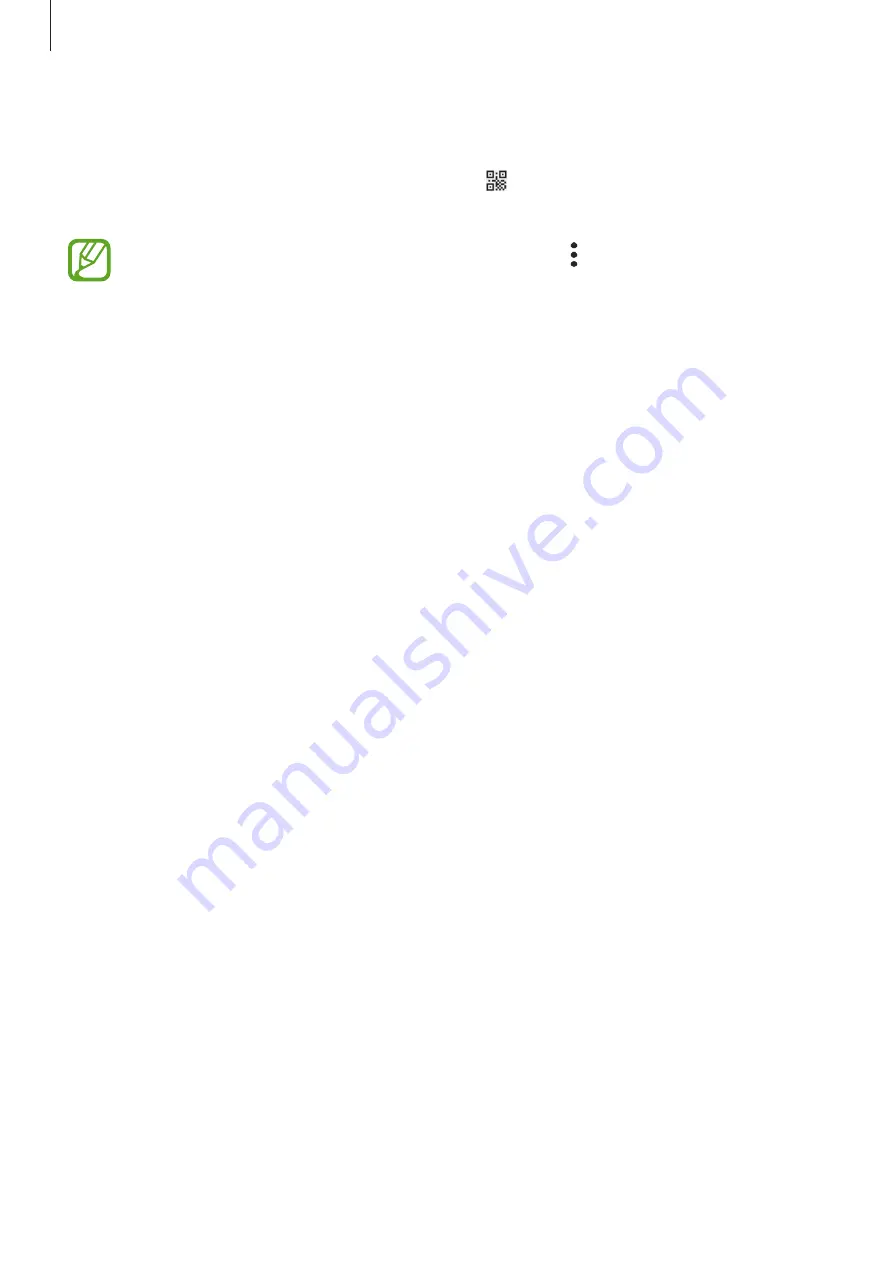
Settings
181
3
On the other device’s screen, search for and select your device from the Wi-Fi networks
list.
To connect without entering the password, tap and scan the QR code with the other
device.
If the mobile hotspot is not found, on your device, tap
→
Configure Mobile
Hotspot
, deselect
Hide my device
, and then select
2.4 GHz
on the frequency band
options list.
4
On the connected device, use the device’s mobile data connection to access the Internet.
Auto Hotspot
You can share your device’s mobile data connection with other devices signed in to your
Samsung account without entering a password.
Tap the
Auto Hotspot
switch to activate it.
More connection settings
Customise settings to control other connection features.
On the Settings screen, tap
Connections
→
More connection settings
.
•
Nearby device scanning
: Set the device to scan for nearby devices to connect to.
•
Printing
: Configure settings for printer plug-ins installed on the device. You can search
for available printers or add one manually to print files. Refer to
for more
information.
•
MirrorLink
: Use the MirrorLink feature to control your device’s MirrorLink apps on the
vehicle’s head unit monitor. Refer to
for more information.
•
VPN
: Set up virtual private networks (VPNs) on your device to connect to a school or
company’s private network.
•
Private DNS
: Set the device to use the security enhanced private DNS.
•
Ethernet
: When you connect an Ethernet adaptor, you can use a wired network and
configure network settings.






























