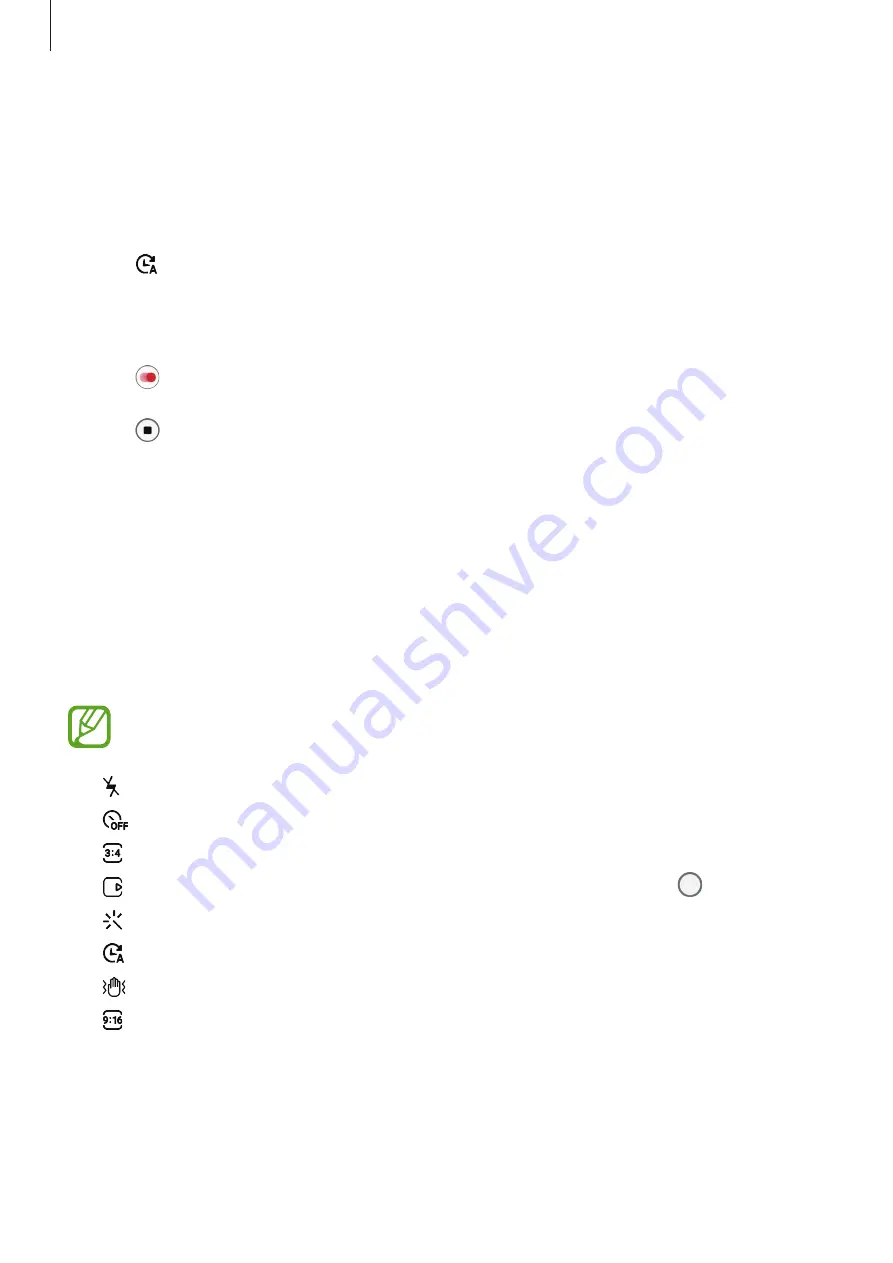
Apps and features
111
Hyperlapse mode
Record scenes, such as passing people or cars, and view them as fast-motion videos.
1
On the shooting modes list, tap
MORE
→
HYPERLAPSE
.
2
Tap and select a frame rate option.
If you set the frame rate to
Auto
, the device will automatically adjust the frame rate
according to the changing rate of the scene.
3
Tap to start recording.
4
Tap to finish recording.
5
On the preview screen, tap the preview thumbnail and tap
Play hyperlapse
to view the
video.
Customising camera settings
Options for current shooting mode
On the preview screen, use the following options.
The available options may vary depending on the shooting mode.
•
: Activate or deactivate the flash.
•
: Select the length of the delay before the camera automatically takes a photo.
•
: Select an aspect ratio for photos.
•
: Set the device to take a video clip for a few seconds before tapping .
•
: Apply a filter effect or beauty effects.
•
: Select a frame rate.
•
: Stabilise a video.
•
: Select an aspect ratio for videos.
















































