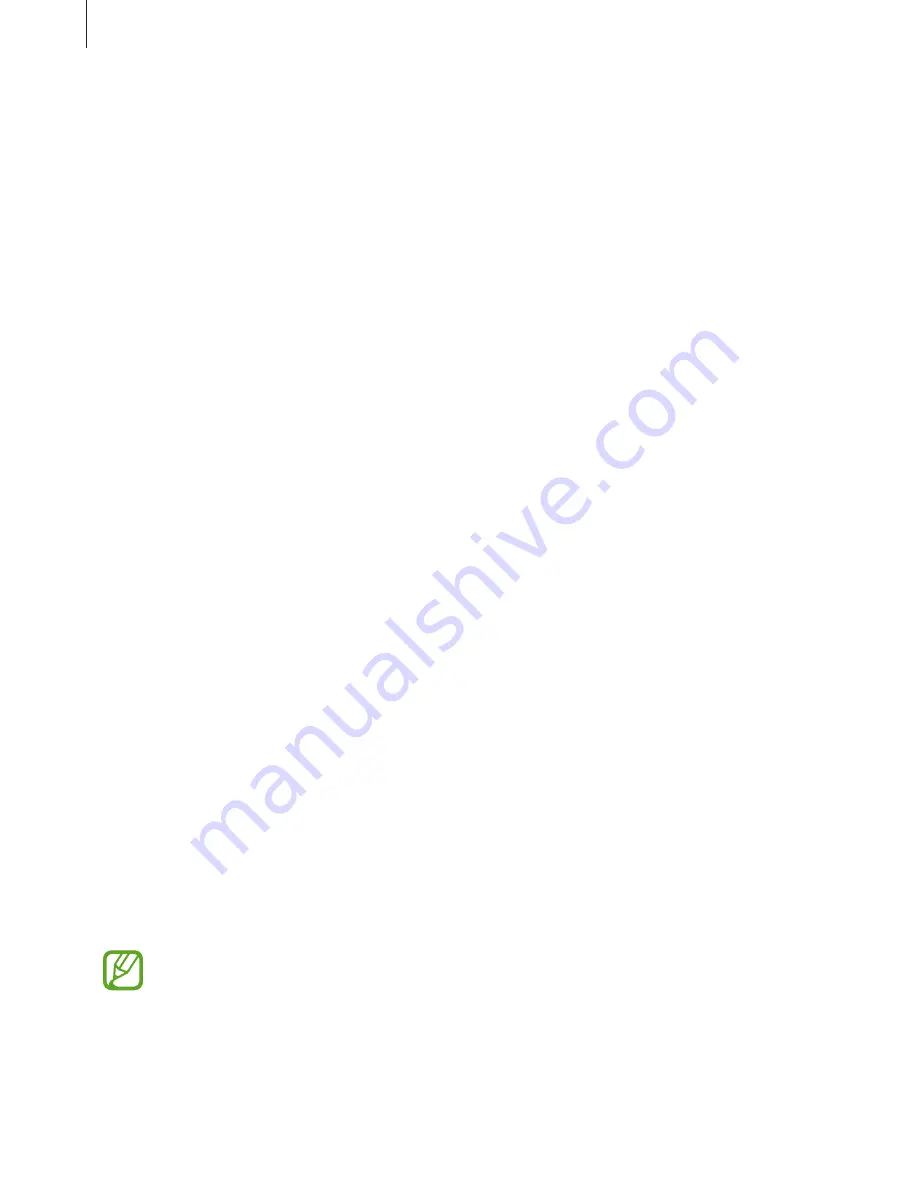
Settings
144
Unlocking the screen with your fingerprints
You can unlock the screen with your fingerprint instead of using a pattern, PIN, or password.
1
On the Settings screen, tap
Biometrics and security
→
Fingerprint Scanner
.
2
Unlock the screen using the preset screen lock method.
3
Tap the
Fingerprint unlock
switch to activate it.
4
On the locked screen, place your finger on the fingerprint recognition sensor and scan
your fingerprint.
Cloud and accounts
Options
Sync, back up, or restore your device’s data using Samsung Cloud. You can also register and
manage accounts, such as your Samsung account or Google account, or transfer data to or
from other devices via Smart Switch.
On the Settings screen, tap
Cloud and accounts
.
•
Samsung Cloud
: Manage the content that you want to store securely in Samsung Cloud.
Check the usage status of your Samsung Cloud storage, and sync, back up, and restore
your data. Refer to
Samsung Cloud
for more information.
•
Accounts
: Add your Samsung and Google accounts, or other accounts, to sync with.
•
Backup and restore
: Keep your personal information, app data, and settings safe on your
device. You can back up your sensitive information and access it later. You must sign in to
your Google or Samsung account to back up or restore data. Refer to
Backup and restore
for more information.
•
Smart Switch
: Launch Smart Switch and transfer data from your previous device. Refer to
Smart Switch
for more information.
Regularly back up your data to a safe location, such as Samsung Cloud or a computer,
so that you can restore it if the data is corrupted or lost due to an unintended factory
data reset.
Summary of Contents for Galaxy M30
Page 20: ...Basics 20 Single SIM models ...
Page 21: ...Basics 21 Dual SIM models ...




























