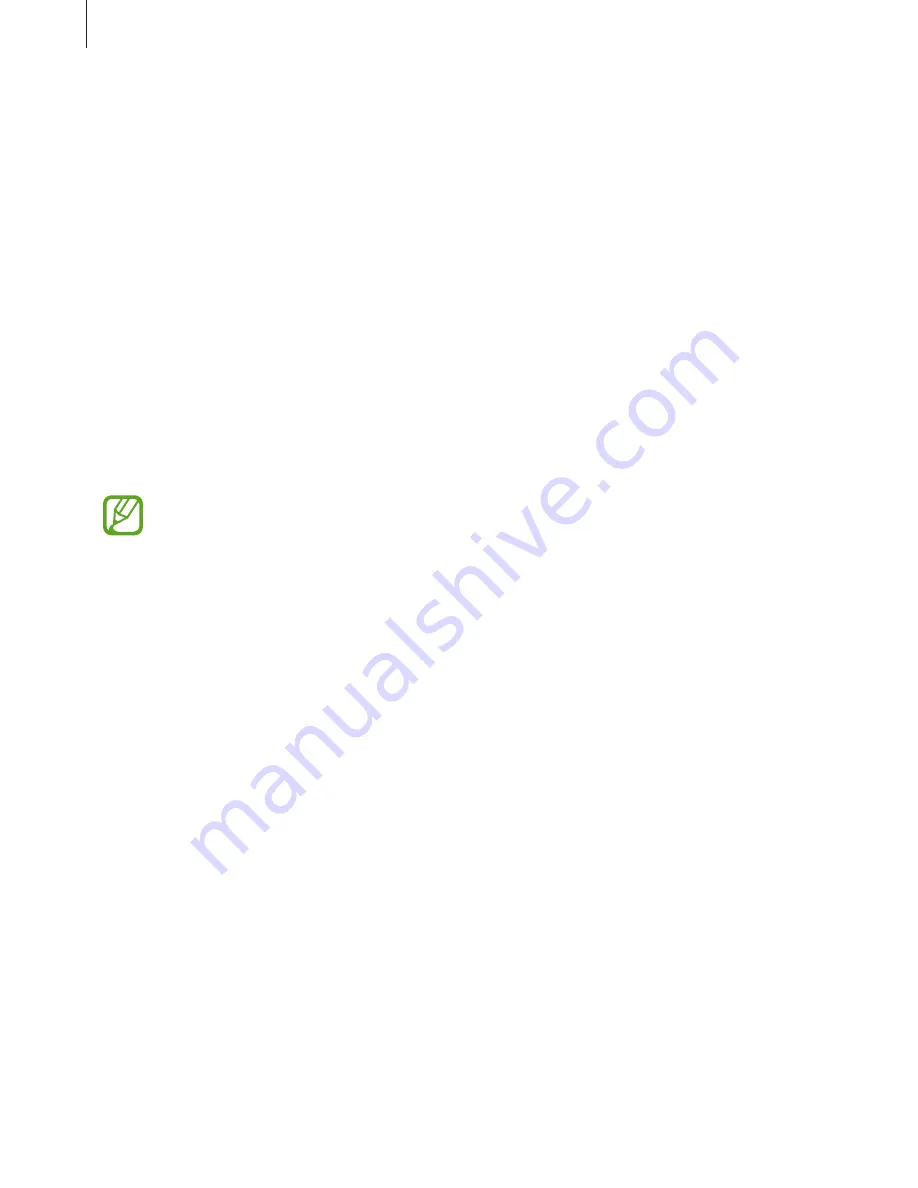
Settings
135
Apps
Manage the device’s apps and change their settings. You can view the apps’ usage
information, change their notification or permission settings, or uninstall or disable
unnecessary apps.
On the Settings screen, tap
Apps
.
Lock screen
Options
Change the settings for the locked screen.
On the Settings screen, tap
Lock screen
.
•
The available options may vary depending on the screen lock method selected.
•
Some features may not be available depending on the region or service provider.
•
Screen lock type
: Change the screen lock method.
•
Smart Lock
: Set the device to unlock itself when trusted locations or devices are
detected. Refer to
Smart Lock
for more information.
•
Secure lock settings
: Change screen lock settings for the selected lock method.
•
Lock Screen Stories
: Set the device to display various wallpapers and content on the
locked screen. Refer to
Setting the Lock screen stories
for more information.
•
Always On Display
: Set the device to display information while the screen is turned off.
Refer to
Always On Display
for more information.
•
Clock style
: Change the type and colour of the clock on the Always On Display or the
locked screen.
•
Roaming clock
: Change the clock to show both the local and home time zones on the
locked screen when roaming.
•
FaceWidgets
: Change the settings of the items displayed on the Always On Display or the
locked screen.
•
Contact information
: Set the device to show contact information, such as your email
address, on the locked screen.
Summary of Contents for Galaxy M30
Page 20: ...Basics 20 Single SIM models ...
Page 21: ...Basics 21 Dual SIM models ...






























