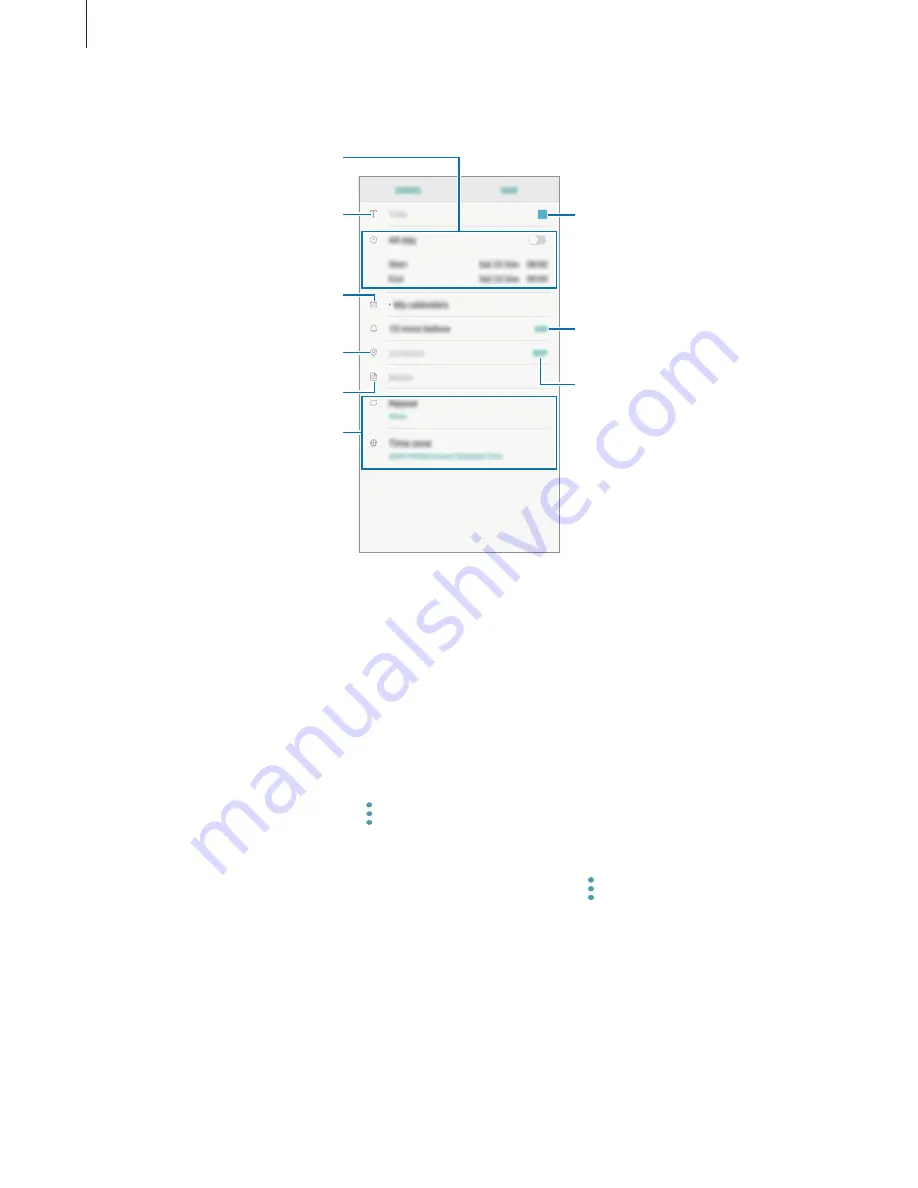
Apps and features
100
2
Enter event details.
Select a calendar to save the
event to.
Attach a map.
Enter the location.
Add a note.
Enter a title.
Set the duration.
Add more details.
Set an alarm.
Change the event's colour.
3
Tap
SAVE
to save the event.
Syncing events with your accounts
1
Launch the
Settings
app, tap
Cloud and accounts
→
Accounts
and select the account to
sync with.
2
Tap
Sync account
and tap the
Sync Calendar
switch to activate it.
For the Samsung account, tap
→
Sync settings
and tap the
Calendar
switch to activate
it.
To add accounts to sync with, launch the
Calendar
app and tap
→
Manage calendars
→
Add account
. Then, select an account to sync with and sign in. When an account is added, it
will appear on the list.
Summary of Contents for Galaxy M30
Page 20: ...Basics 20 Single SIM models ...
Page 21: ...Basics 21 Dual SIM models ...






























