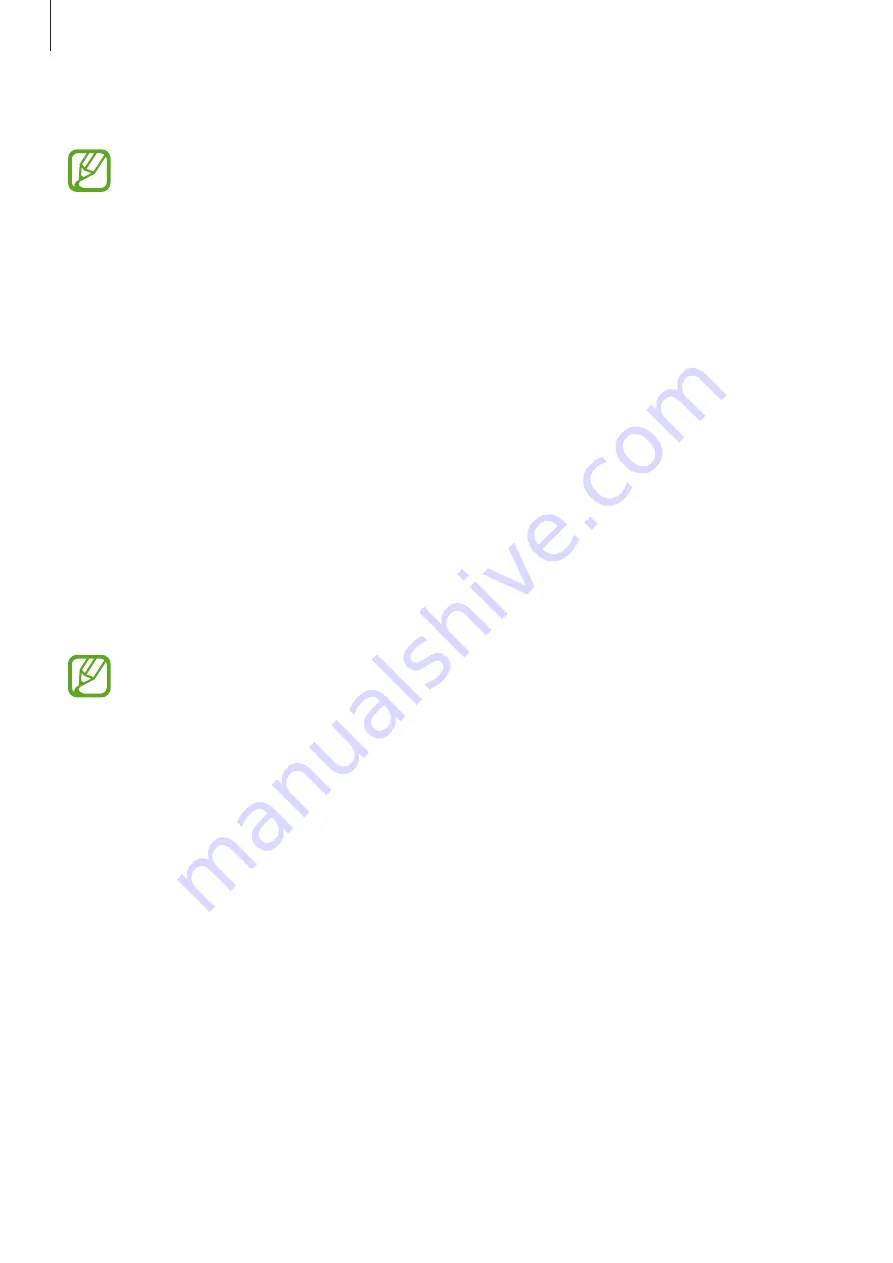
Settings
136
3
Tap the
Face unlock
switch to activate it.
If you want to reduce the possibility of recognising faces in photos or videos, tap the
Faster recognition
switch to deactivate it. This may decrease the face recognition
speed.
4
On the locked screen, look at the screen.
When your face is recognised, you can unlock the screen without using any additional
screen lock method. If your face is not recognised, use the preset screen lock method.
Fingerprint recognition
In order for fingerprint recognition to function, your fingerprint information needs to be
registered and stored in your device. After registering, you can set the device to use your
fingerprint for the features below:
•
Screen lock
•
Web sign-in
•
Verify Samsung account
•
Secure Folder
•
This feature may not be available depending on the region or service provider.
•
Fingerprint recognition uses the unique characteristics of each fingerprint to
enhance the security of your device. The likelihood of the fingerprint sensor
confusing two different fingerprints is very low. However, in rare cases where
separate fingerprints are very similar the sensor may recognise them as identical.
•
If you use your fingerprint as a screen lock method, your fingerprint cannot be
used to unlock the screen when turning on the device. To use the device, you must
unlock the screen using a pattern, PIN, or password you set when registering the
fingerprint. Be careful not to forget your pattern, PIN, or password.
•
If your fingerprint is not recognised, unlock the device using the pattern, PIN,
or password you set when registering the fingerprint, and then re-register your
fingerprints. If your pattern, PIN, or password is forgotten, you will not be able to
use the device if you do not reset it. Samsung is not responsible for any data loss or
inconvenience caused by forgotten unlock codes.
















































