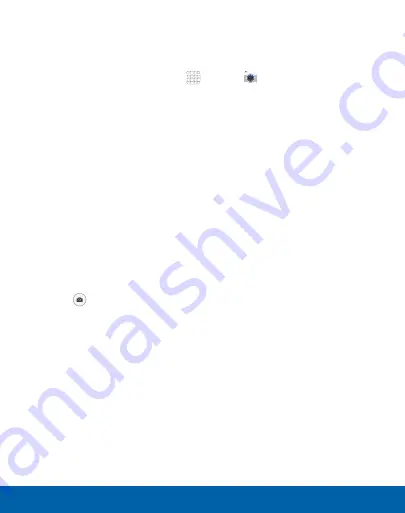
63
Camera and Video
Applications
Taking Pictures
Take pictures with your device’s front or back camera.
1. From a Home screen, tap
Apps
>
Camera
.
2. Using the display screen as a viewfinder, compose your shot
by aiming the camera at the subject. While composing your
picture, use the onscreen options or these gestures:
•
Touch the screen with two fingers and pinch or spread
them on the screen to zoom in and out.
•
Tap the screen to focus on the area you touched.
3. If desired, before taking the photo, you can touch onscreen
icons to access various camera options and settings. You can
also touch the screen to move the focus field to the area you
touch.
4. Tap
Capture
to take the picture.
Note
: You can also press the
Volume
key up or down to take a
picture while recording a video or in place of tapping the capture icon
on the screen. You can configure the Volume key to act as the video
record key or as a zoom key.






























