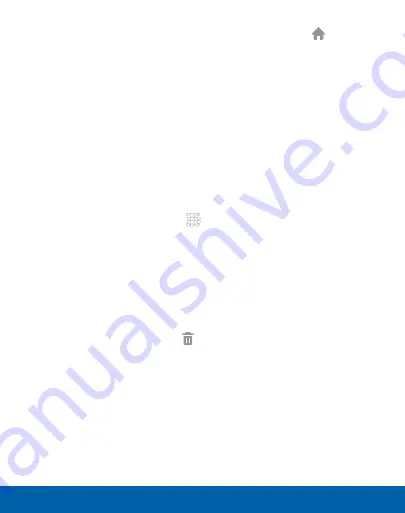
17
Home Screen
Know Your Device
•
Set a screen as the main Home screen
: Tap
Main
Home screen
at the top of a screen. This screen displays
when you press the Home key.
•
Change the order of screens
: Touch and hold on a
screen, and then drag to a new position.
App Shortcuts
You can use app shortcuts to launch an app from any Home
screen.
Add a Shortcut to a Home Screen
1. From a Home screen, tap
Apps
.
2. Touch and hold an app shortcut, drag it to a Home screen,
and then release it.
Remove a Shortcut
1. Touch and hold an app shortcut to release it.
2. Drag the app shortcut to
Delete
and release it.
Note
: Removing a shortcut does not delete the app, it just removes
the shortcut from the Home screen.






























