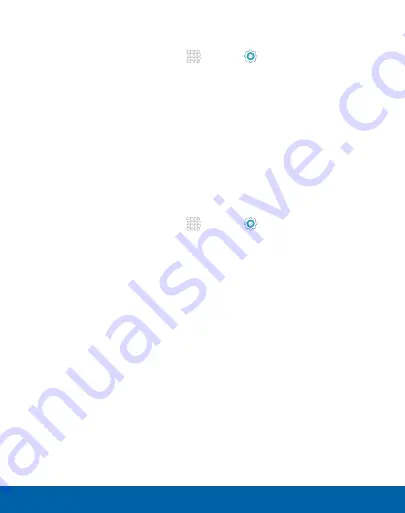
121
Wi-Fi and Wi-Fi Direct
Settings
Scan and Connect to a Wi-Fi Network
1. From a Home screen, tap
Apps
>
Settings
.
2. Tap
Wi-Fi
, and then tap
ON/OFF
to turn Wi-Fi on. When Wi-Fi
is turned on, your device will automatically scan for available
networks and display them.
3. Tap the network you want to connect to. When you select
an open network, you are automatically connected to the
network. Otherwise, enter a password to connect.
Manually Connect to a Wi-Fi Network
1. From a Home screen, tap
Apps
>
Settings
.
2. Tap
Wi-Fi
, and then tap
ON/OFF
to turn Wi-Fi on.
3. Tap
MORE
>
Add network
.
4. Enter information about the Wi-Fi network:
•
Tap
Enter network name
to enter the name of the Wi-Fi
network.
•
Tap the
Security
field and select a security option and
enter your password.
•
Tap
Show advanced options
if you need to add advanced
options such as IP settings and Proxy settings.
5. Tap
CONNECT
to store the new information and connect to
your target WAP.






























