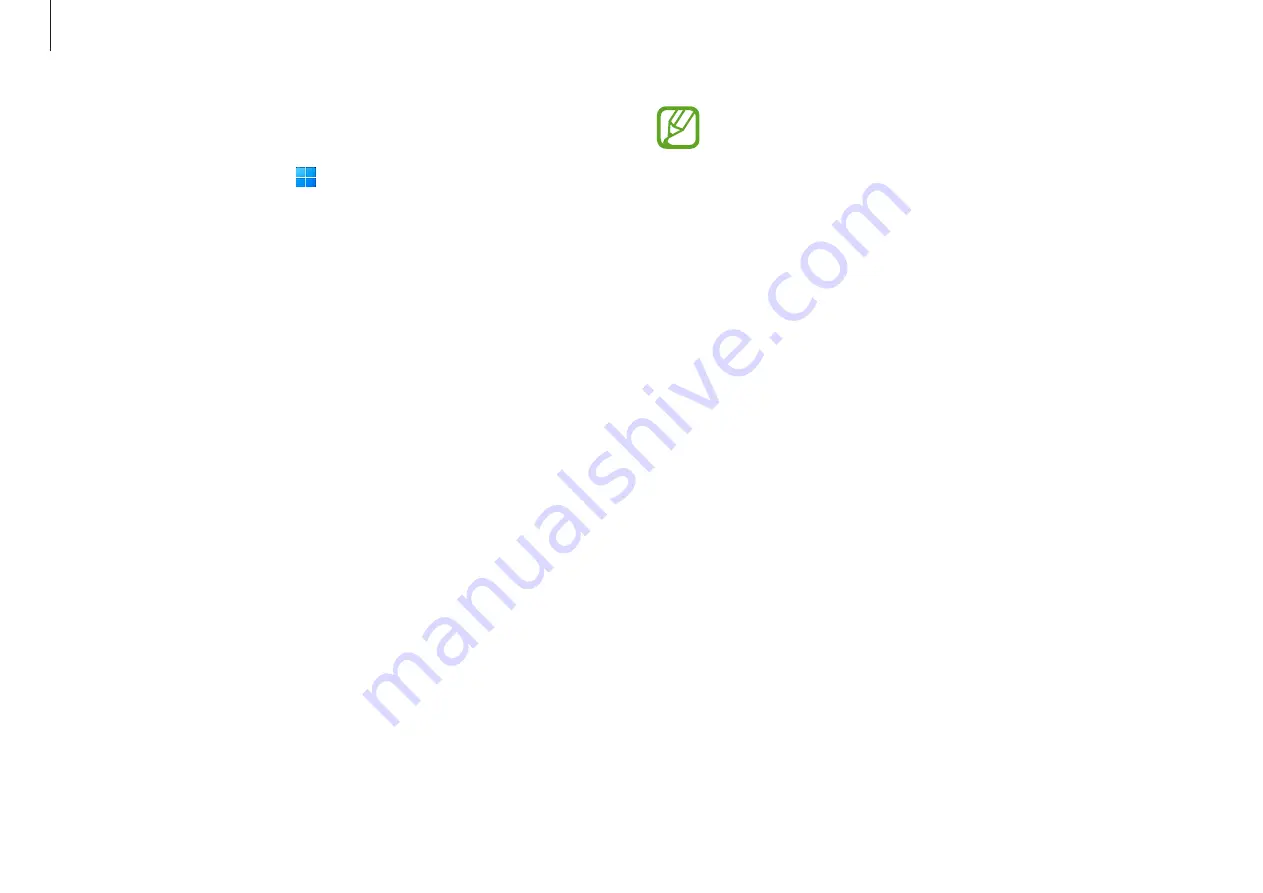
Basics
34
•
Consider the following when using face recognition:
–
If your face is too close or far from the screen, the
face recognition sensor may not scan your face.
–
Consider the conditions when registering, such
as wearing glasses, hats, masks, beards, or heavy
makeup.
–
Ensure that you are in a well-lit area and that the
camera lens is clean when registering.
•
If your face is not recognized, select
Sign-in options
and enter the password or PIN to unlock the screen.
Removing a face
1
Select the Start button ( )
→
Settings
→
Accounts
→
Sign-
in options
.
2
Facial recognition (Windows Hello)
→
Remove
.
The face will be removed.
Unlocking the screen with your face
You can unlock the screen by scanning your face with the face
recognition sensor.
When the face recognition LED at the top of the computer is
on, follow the instructions on the screen. Face towards the face
recognition sensor.
The screen will be unlocked if your face is scanned correctly.






























