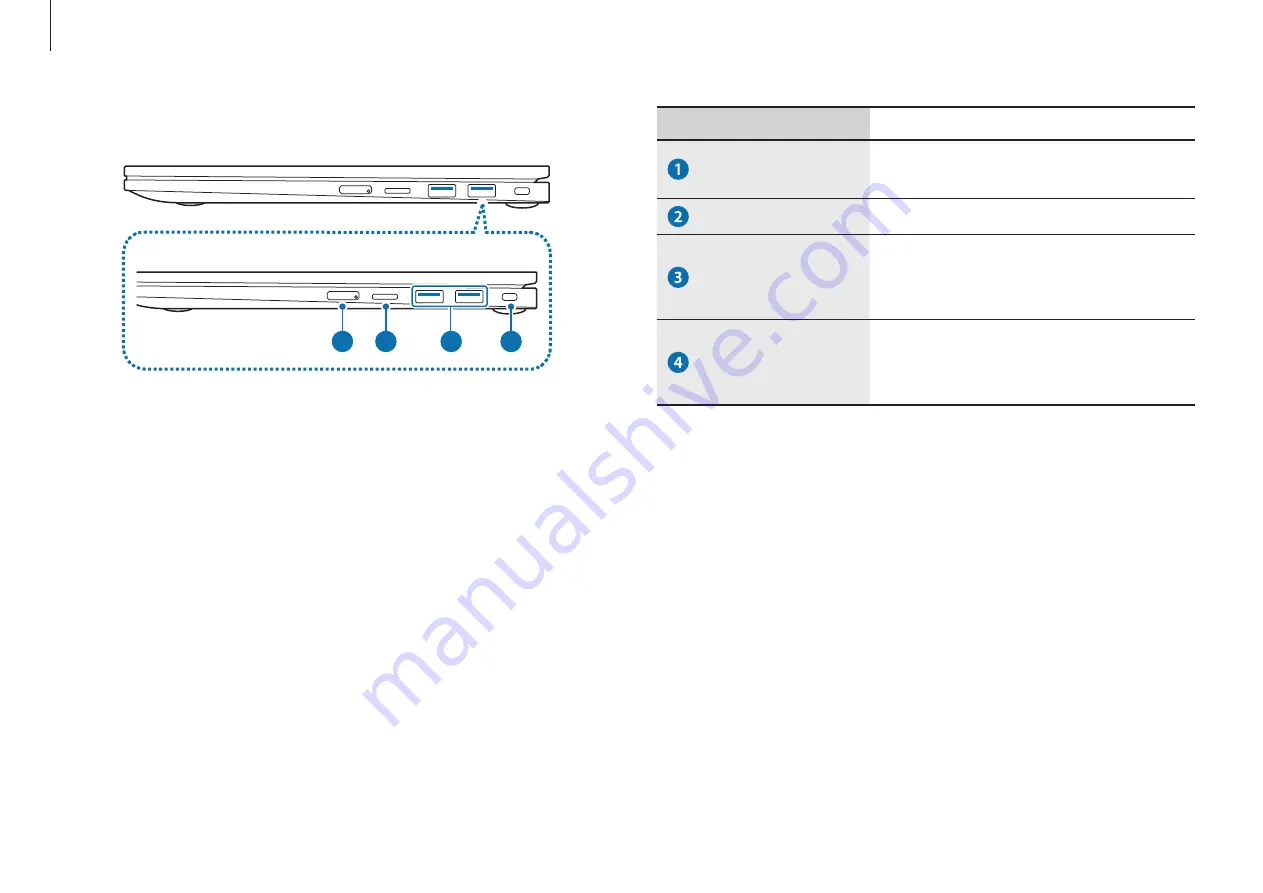
Getting started
10
Right view
1
2
4
3
Number/Name
Description
SIM card tray (LTE
models only)
•
Insert the SIM or USIM card.
Memory card slot
•
Insert a memory card into the slot.
USB 3.2 port
•
Connect various peripheral
devices, such as a mouse, camera,
or keyboard.
Security slot
•
Secure the computer by
connecting an optional lock and
cable to it.

























