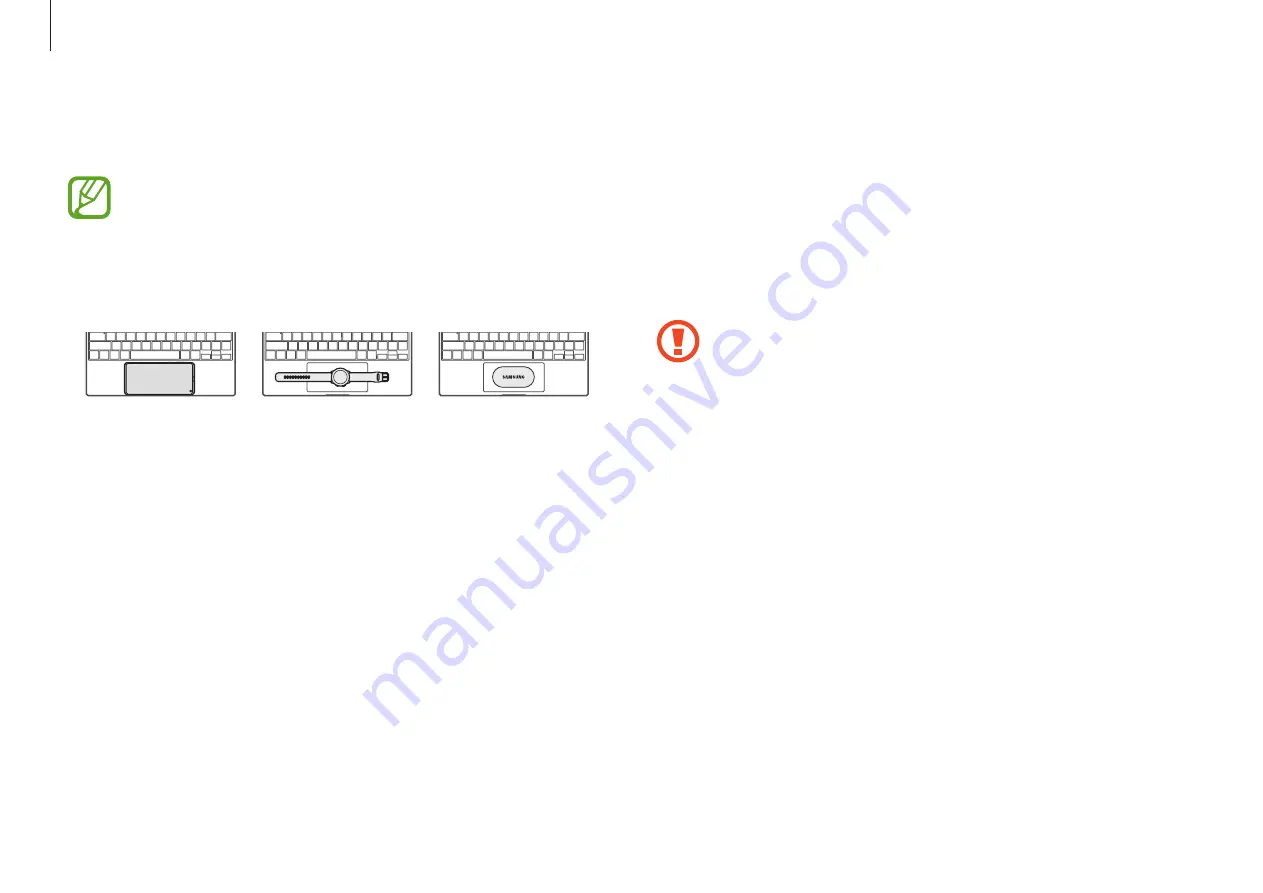
Basics
55
3
When you are finished charging, press and hold the
Fn
key
and press the
F11
key to deactivate the Wireless PowerShare
feature.
Alternatively, disconnect the other device from your
computer. After disconnecting the charged device from the
touchpad, the Wireless PowerShare feature will automatically
turn off after a minute.
Precautions for sharing power
•
Do not place the device on the touchpad with a credit
card or radio-frequency identification (RFID) card (such
as a transportation card or a key card) placed between
the touchpad and the other device.
•
Do not place the device on the touchpad when
conductive materials, such as metal objects and
magnets, are placed at the back of the device to be
charged. The device may not charge properly or may
overheat, or the device may be damaged.
2
Place the device you want to charge onto the touchpad with
the device’s back facing.
•
When charging starts, a notification sound or vibration
will occur.
•
The location of the wireless charging coil may vary by
device model. Adjust the devices to connect with each
other properly.
Smartphone
Galaxy Buds
Galaxy Watch
















































