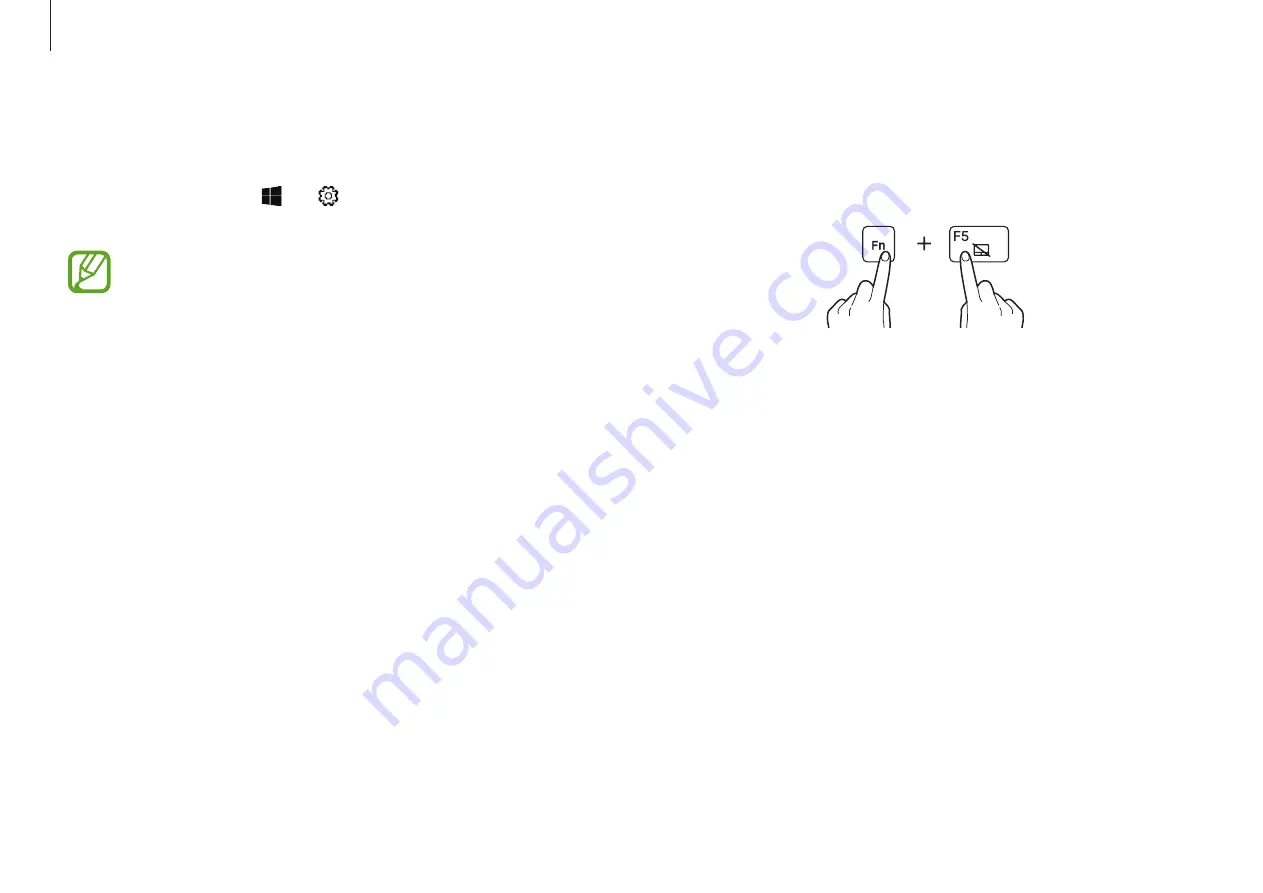
Basics
41
Touchpad lock
Press and hold the
Fn
key and press the
F5
key to lock the
touchpad.
Configuring touchpad gestures
Configure touchpad gestures to use the touchpad more efficiently.
Select the Start button ( )
→
→
Devices
→
Touchpad
→
desired options.
Some options in the touchpad settings may not be
available depending on the model.
















































