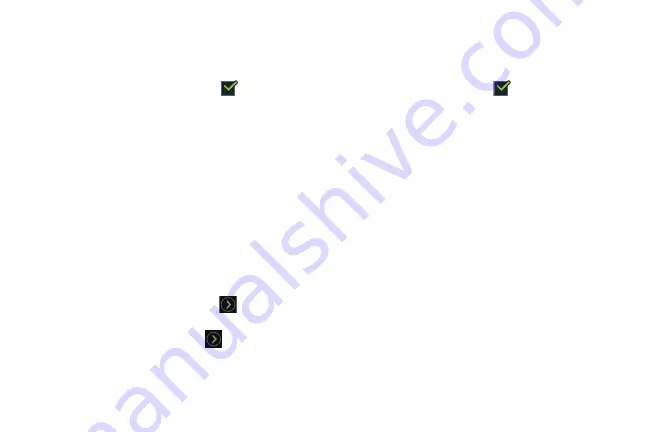
55
Turn Off Screen During Calls
To turn of the proximity sensor during calls:
From the Call settings screen, next to
Turn off screen
during calls
, touch the check box
to enable this
feature.
When enabled, the LCD is turned off when the phone is
near your face during a call so you do not accidentally
touch a key. This feature also conserves your phone’s
power.
Call Accessories
To set accessory options for calls:
From the Call settings screen, touch
Call accessories
.
The following options display:
• Automatic answering
: Answer calls automatically when a
headset is connected to your phone.
• Automatic answering timer
: Touch
to set a delay time
before accepting incoming calls automatically.
• Outgoing call conditions
: Touch
to set whether calls can
be made even when the phone is locked or only when the
phone is unlocked.
Extra Volume on Calls
To display the extra volume button on the screen during calls:
From the Call settings screen, next to
Extra volume on
calls
, touch the check box
to enable this feature.
During a call, touch the extra volume button to increase
the volume of the call. The button turns green when
extra volume is enabled.
Call Forwarding
To manage Call forwarding:
From the Call settings screen, touch
Call forwarding
.
Touch one of the following options:
• Always forward
: Forward all voice calls.
• Forward when busy
: Forward voice calls to a designated
number instead of your voice mail number when you are on
another phone call.
• Forward when unanswered
: Forward voice calls to a
designated number instead of your voicemail number when
there is no answer on your phone.
Summary of Contents for GALAXY AMP
Page 1: ......






























