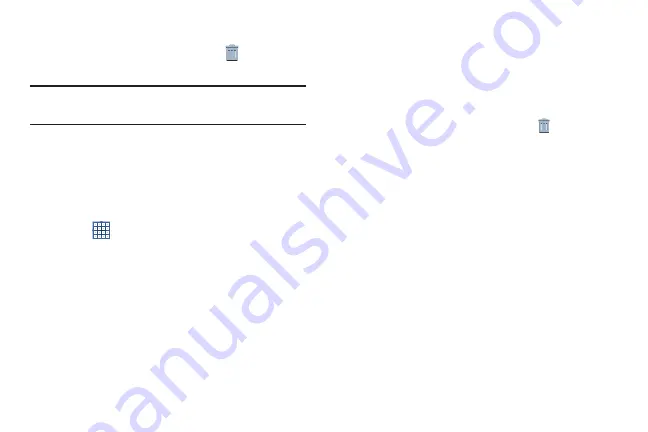
Understanding Your Phone 32
Removing Widgets
Touch and hold the Widget until the
Remove
icon
displays, then drag the widget to the
Remove
icon.
Note:
This action does not actually delete the Widget, it just
removes it from the current Home screen.
App Shortcuts
Use App Shortcuts for quick access to applications or
features, such as Email or other applications.
1.
Navigate to the Home screen on which you want to
place the App Shortcut.
2.
Touch
Apps
.
– or –
Touch and hold on the screen until the
Home screen
options pop-up displays and then touch
Apps and
widgets
.
3.
Touch the
Apps
tab.
4.
Touch and hold the application icon until the Home
screen displays, then slide your finger where you want
to place the icon and release it.
For more information, refer to
5.
Touch and hold the App Shortcut and then drag the
application icon to reposition it on the Home screen.
Removing App Shortcuts
Touch and hold the App Shortcut until
Remove
displays, then drag the App Shortcut to the
Remove
icon.
Folders
Place Folders on a Home screen to organize items together.
Adding Folders
To create a folder on a Home page:
1.
Navigate to the desired Home screen.
2.
Touch and hold on the screen until the
Home screen
pop-up displays and then touch
Folder
.
The Create folder pop-up displays.
3.
Touch the
Unnamed folder
field, use the keyboard to
enter a name for the folder, and touch
OK
.
A new folder displays on the Home screen.
Summary of Contents for GALAXY AMP
Page 1: ......






























