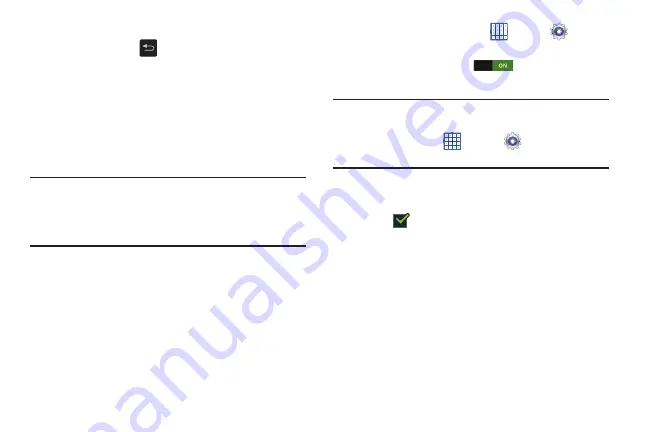
Settings 180
•
Touch
I accept all the terms above
and then touch
Agree
to
continue or touch
Back
to return to the Samsung
account screen.
– or –
If you do have a Samsung account, touch
Sign in
.
The Samsung account screen displays.
5.
Use the keyboard to enter the required information and
touch
Sign up
or
Sign in
.
Tip:
The password is for your Samsung account, not the
password you use for the email address you are entering.
Plus, you can use only letters, numbers, !, @, $, %, &, ^,
and * for your Samsung account password.
The Settings screen displays with Samsung account
listed under Accounts.
System
Motion
The Motion settings allow you to set up various Motion
activation services.
1.
From a Home screen, touch
Apps
➔
Settings
➔
Motion
.
2.
Touch the
OFF / ON
icon
, located to the right
of the Motion field, to enable Motion.
Caution!
Excessive shaking or impact to the device may cause
unintended results. To learn how to properly control
motions, touch
Apps
➔
Settings
➔
Motion
➔
Learn about motions
.
3.
Touch
Motion
to display the following options. Touch an
option to activate the feature. When enabled, a check
mark
appears in the check box.
• Shake to update
: Shake your device to rescan for Bluetooth
devices, rescan for Wi-Fi devices, refresh a Web page, and
more.
• Turn over to mute/pause
: Mute incoming calls and any
playing sounds by turning the device display down on a
surface.
• Learn about motions
: Provides additional help on using the
different motions.
Summary of Contents for GALAXY AMP
Page 1: ......






























