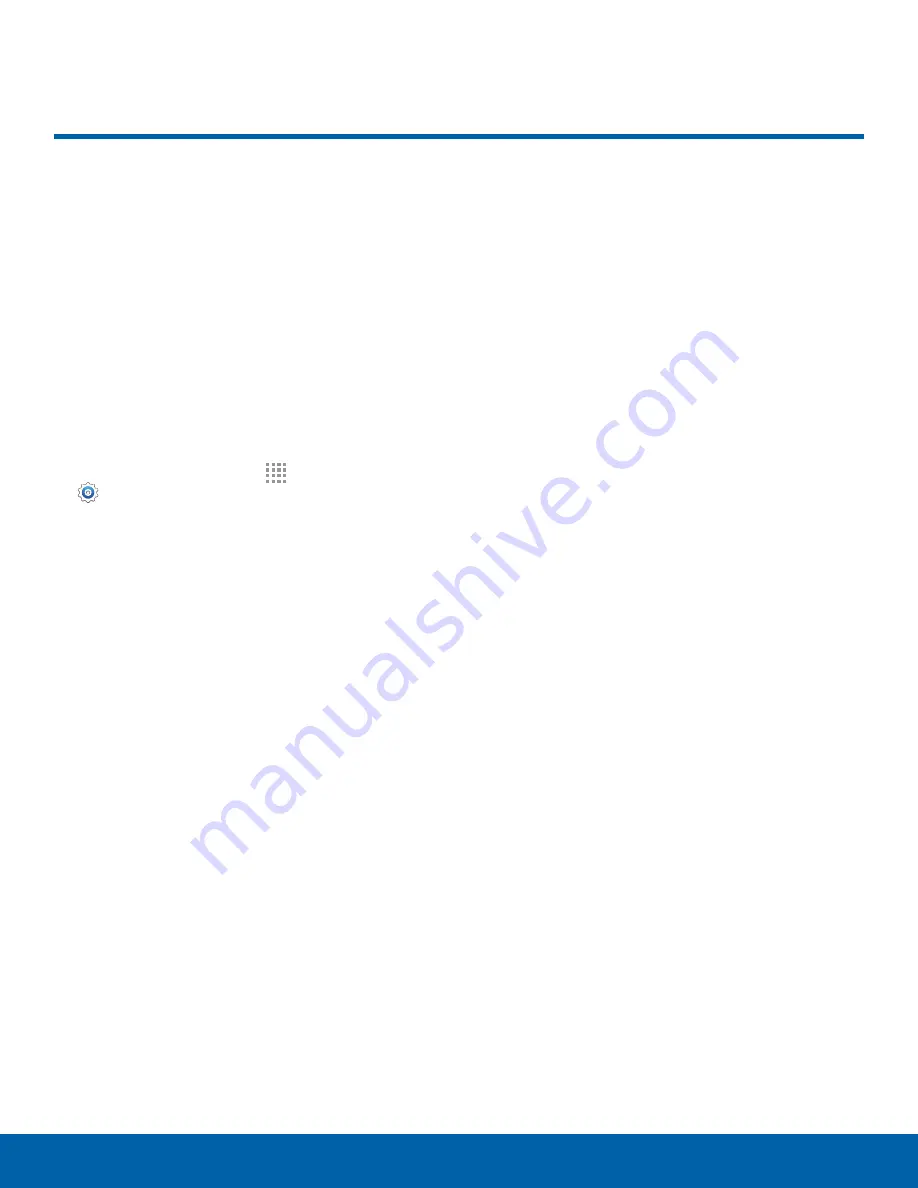
73
Airplane Mode
Settings
Airplane mode disconnects your
device from all networks and
turns off connectivity features,
such as phone calls and Wi-Fi.
While in airplane mode, you
can use other features, such as
playing music, watching videos,
and other online applications.
1. From a Home screen, tap
Apps
>
Settings
.
2. Tap
Airplane mode
, and then tap
ON/OFF
to
enable or disable the option.
Note
: You can also control Airplane mode from
the Device options menu. Press and hold the
Power/Lock
key, and then tap
Airplane mode
.
Airplane Mode
















































