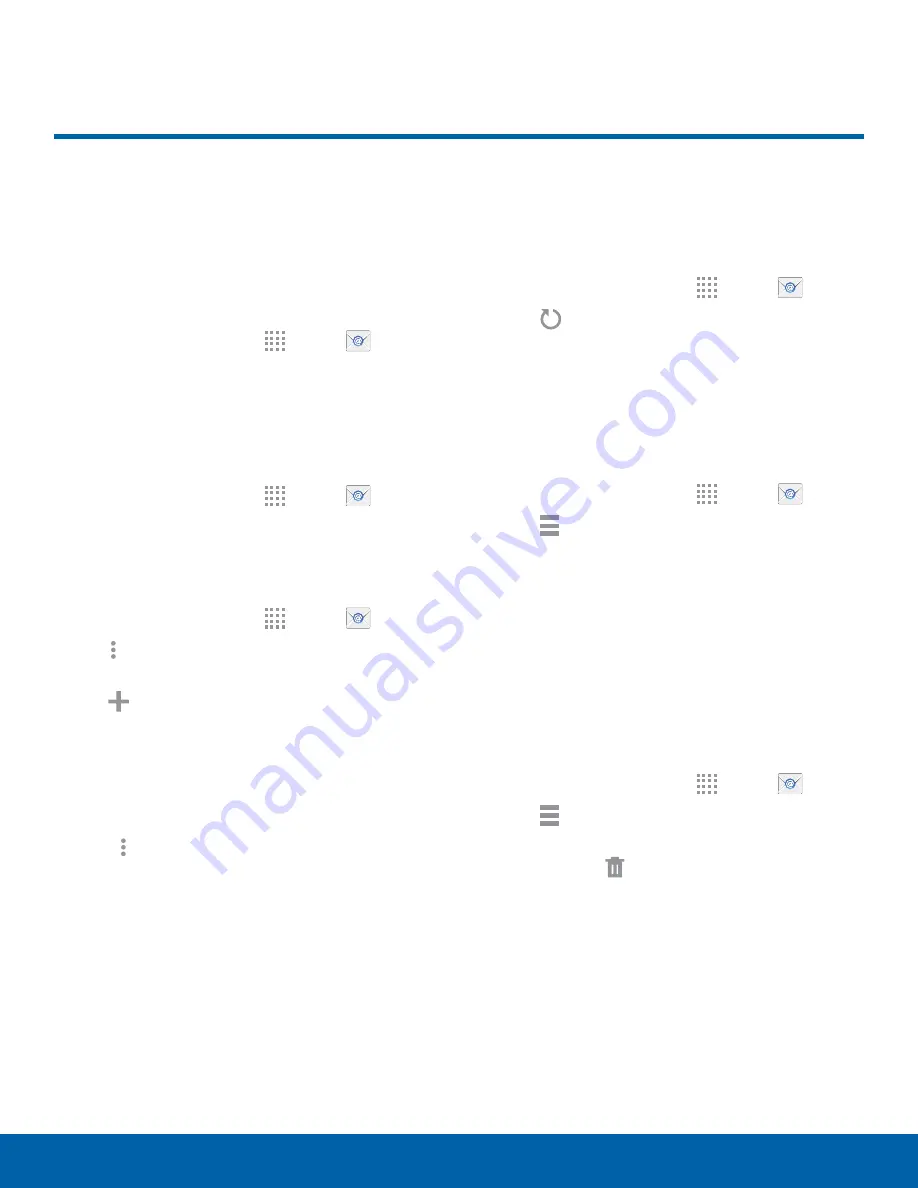
44
Applications
Use the Email app to view and
manage all your email accounts
in one application.
To access Email:
►
From a Home screen, tap
Apps
>
.
Configure Email Accounts
You can configure Email for most accounts in just a
few steps.
1. From a Home screen, tap
Apps
>
.
2. Follow the onscreen instructions to set up your
email account.
To add another email account:
1. From a Home screen, tap
Apps
>
.
2. Tap
More options
>
Settings
>
Manage accounts
.
3. Tap
Add account
.
The device communicates with the appropriate
server to set up your account and synchronize your
email. When complete, your email appears in the
Inbox for the account.
Note
: To configure email account settings at any
time, tap
More options
>
Settings
. Tap
Manage
accounts
and then tap the account to display
Account settings.
Refresh Your Email Account
Refresh your account to update your email
accounts.
1. From a Home screen, tap
Apps
>
.
2. Tap
Refresh
.
Manage Your Email Accounts
You can view email you receive for all accounts on
the
Combined view
screen or you can view email
accounts individually.
1. From a Home screen, tap
Apps
>
.
2. Tap
Menu
at the top left of the screen to
select:
•
Combined inbox
: View all email in a combined
inbox.
•
[
Account Name
]: View email for only this
account.
Delete Email Accounts
To delete an Email account:
1. From a Home screen, tap
Apps
>
.
2. Tap
Menu
>
MANAGE ACCOUNTS
.
3. Touch and hold the account you want to delete,
and then tap
Delete
.






























