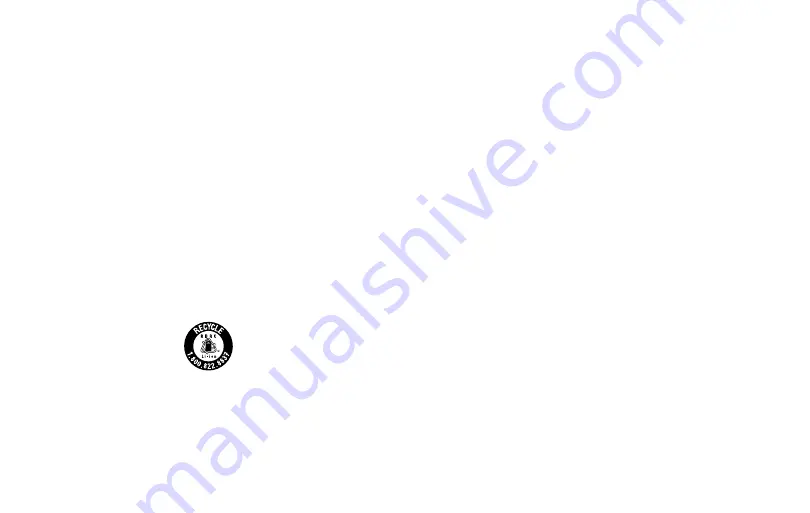
Terms and
Conditions
GH68-53217A
Printed in Korea
Important legal information
Arbitration Agreement - This Product is subject to a
binding arbitration agreement between you and SAMSUNG
ELECTRONICS AMERICA, INC. (“Samsung”). You can opt out of
the agreement within 30 calendar days of the first consumer
purchase by emailing [email protected] or calling
1-800-SAMSUNG (726-7864) and providing the applicable
information.
The full Arbitration Agreement, Standard One-year Limited
Warranty, End User License Agreement (EULA), and Health &
Safety Information for your device are available online:
• English:
www.samsung.com/us/Legal/Phone-HSGuide
• Spanish:
www.samsung.com/us/Legal/Phone-HSGuide-SP
This information can also be found on the device in the “About
device” or “About phone” or “About tablet” section, for example:
•
Settings
>
About phone
or
About device
or
About tablet
>
Legal information
>
Samsung legal
• Or, search “
Legal
”
If your device required Federal Communications Commission
(FCC) approval, you can view the FCC certification by opening
Settings
>
About phone
or
About device
or
About tablet
>
Status
or
Status information
.
Read this document before operating the mobile
device, accessories, or software (defined collectively
and individually as the “Product”) and keep it for future
reference. This document contains important Terms
and Conditions.
Electronic acceptance, opening the packaging, use,
or retention of the Product constitutes acceptance of
these Terms and Conditions.
Revised 06/2019
Health and Safety
WARNING!
To avoid electric shock and damage to your device,
do not charge device while it is wet or in an area where it could
get wet. Do not handle device, charger or cords with wet hands
while charging.
Samsung Knox
Samsung Knox is Samsung’s security platform.
Additional licensing fees may be required for enterprise use.
For more information about Knox, please refer to:
www.samsung.com/us/knox
Specific Absorption Rate (SAR) certification
information
For information about SAR, visit :
•
https://www.fcc.gov/general/radio-frequency-safety-0
• www.fcc.gov/encyclopedia/
specific-absorption-rate-sar-cellular-telephones
•
www.samsung.com/sar
Samsung mobile products and recycling
WARNING!
Never dispose of batteries in a fire because they
may explode. Do not disassemble, crush, puncture, heat, burn
or reuse.
For battery and cell phone recycling,
go to
call2recycle.org
or call 1-800-822-8837.
For more recycling information, go to our
website:
www.samsung.com/recycling
or
call 1-800-SAMSUNG.
Your location
Location-based information on that can be used to determine
the approximate locati
o
n of a mobile device. If you use
applications that require location-based information (e.g.,
driving directions), such information may be shared with third-
parties, including your wireless service provider, applications
providers, Samsung, and other third-parties providing services.
Samsung Electronics America, Inc.
85 Challenger Road
Ridgefield Park, NJ 07660
Phone: 1-800-SAMSUNG (726-7864)
Internet:
www.samsung.com
Navigation
Maps, directions, and other navigation data, including data
relating to your current location, may contain inaccurate or
incomplete data.
Therefore, you should always pay attention to
road conditions, closures, traffic, and all other factors that may
impact safe driving or walking.
FCC Part 15 Information and Notices
This device complies with part 15 of the FCC Rules. Operation
is subject to conditions: (1) This device may not cause harmful
interference, and (2) this device must accept any interference
received, including interference that may cause undesired
operation.
GPS & AGPS
Certain Samsung Mobile Devices can use a Global Positioning
System (GPS) signal for location-based applications. Changes
may affect the performance of location-based technology on
your mobile device.
Certain Samsung Mobile Devices can also use an Assisted Global
Positioning System (AGPS), which obtains information from
the cellular network to improve GPS performance. Contact your
wireless service provider for details.
Use of AGPS in emergency calls
When you make an emergency call, the cellular network may
activate AGPS technology in your mobile device to tell the
emergency responders your approximate location.
AGPS has limitations and
might not work in your area.
Wireless Emergency Alerts (WEA)
The Wireless Emergency Alerts (WEA) is part of the US
emergency system. Since 2012, the WEA system has been used
to warn the public of weather conditions, missing children, and
other critical situations – all through alerts on compatible cell
phones and other mobile devices. For more information visit:
https://www.fcc.gov/document/fcc-renames-cmas-wireless-
emergency-alerts-wea
Emergency calls
Emergency calls may not be possible on all wireless mobile
device networks or when certain network services and/or mobile
device features are in use. Check with local service providers. If
certain features are in use (e.g. call blocking) you may first need
to deactivate those features before you can make an emergency
call.
HAC for Newer Technologies
This device has been tested and rated for use with hearing aids
for some of the wireless technologies that it uses. However,
there may be some newer wireless technologies used in this
device that have not been tested yet for use with hearing
aids. It is important to try the different features of this device
thoroughly and in different locations, using your hearing aid or
cochlear implant, to determine if you hear any interfering noise.
Consult your service provider or the manufacturer of this
device for information on hearing aid compatibility. If you have
questions about return or exchange policies, consult your service
provider or device retailer.
FCC Hearing Aid Compatibility (HAC) regulations for
wireless devices
M3 + M2 = M5
T3 + T2 = 5
The FCC established requirements for devices to be compatible
with hearing aids and other hearing devices. For more
information, visit
https://www.fcc.gov/consumers/guides/
hearing-aid-compatibility-wireline-and-wireless-telephones
Device temperature
Caution:
Some applications or prolonged usage may increase
device temperature.
If the device feels hot to the touch, discontinue use and close all
applications or turn off the device until it cools.
Always ensure that the device has adequate ventilation and
air flow. Covering the device can trap any dissipating heat and
redirect it back to the device while it is active.
©2021 Samsung Electronics Co., Ltd.


































