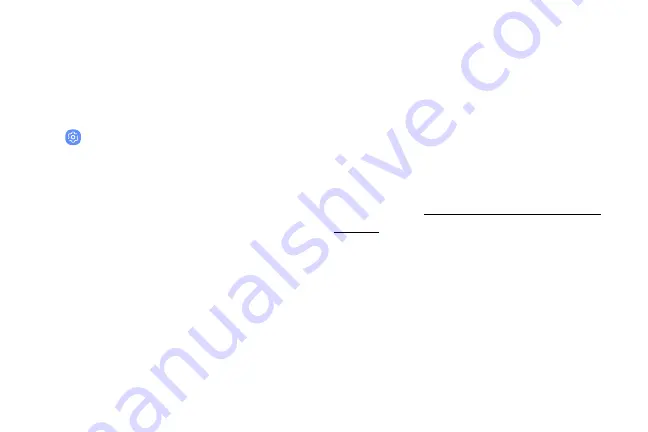
Always
On
Display
View
missed
calls
and
message
alerts,
check
the
time
and
date,
and
view
other
customized
information
without
unlocking
your
device.
1.
From
a
Home
screen,
swipe
up
to
access
Apps
.
2.
Tap
Settings
>
Lock
screen
and
security
>
Always
On
Display
.
3.
Tap
On/Off
to
enable
the
feature,
and
then
set
the
following
options:
•
Content
to
show
:
Choose
to
show
Home
button
and
clock
,
Clock
,
or
Home
button
.
•
Auto
brightness
:
Automatically
adjust
the
brightness
of
Always
On
Display.
•
Show
always
:
Enable
to
show
the
Always
On
Display
at
all
times.
–
Set
schedule
:
If
Show
always
is
disabled,
then
set
a
schedule
for
when
to
start
and
end
Always
On
Display.
•
About
Always
On
Display
:
View
the
current
software
version
and
license
information.
Some
display
settings
can
appear
on
both
the
Lock
screen
and
Always
On
Display
(AOD).
For
more
information,
see
.
Learn
about
your
device
41
Summary of Contents for G960
Page 1: ...SI MSUNG Galaxy59 I59 USER MANUAL ...
Page 7: ...Tips and Tricks 201 Samsung Care 201 Legal 202 Legal information 203 vi ...
Page 8: ...Special features Learn about your mobile device s special features ...
Page 15: ...Set up your device Learn how to set up your device for the first time ...
Page 135: ...Settings Configure your device s connections and settings ...
Page 164: ...Display Configure your display s brightness screen timeout delay and other settings ...
Page 204: ...Other settings Configure features on your device that make it easier to use ...
Page 209: ...Legal View legal information for your device ...






























