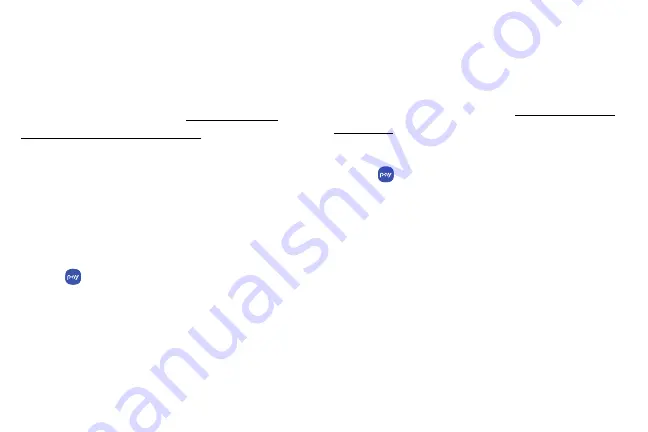
Samsung
Pay
Samsung
Pay
™
allows
you
to
make
a
payment
with
your
device.
It
is
accepted
almost
anywhere
you
can
swipe
or
tap
your
credit
card.
A
Samsung
account
is
required.
For
Samsung
Pay
support,
visit
support/owners/app/samsung-pay
.
Note
:
For
added
security,
your
credit
and
debit
card
information
is
not
stored
on
a
cloud
service.
If
you
are
using
the
Samsung
Pay
app
on
multiple
devices,
you
must
sign
in
to
the
app
and
add
all
payment
cards
on
each
device.
1.
From
a
Home
screen,
swipe
up
to
access
Apps
.
2.
Tap
Samsung
Pay
,
and
tap
Start
and
follow
the
prompts.
Use
Samsung
Pay
Use
Samsung
Pay
quickly
and
conveniently
whenever
you
have
your
device
with
you.
Note
:
Make
sure
the
NFC
feature
is
enabled
on
your
device.
For
more
information,
see
1.
From
a
Home
screen,
swipe
up
to
access
Apps
.
2.
Tap
Samsung
Pay
.
3.
Select
a
card
to
pay
with
and
authorize
payments
by
scanning
your
finger
or
iris,
or
by
entering
your
Samsung
Pay
PIN.
4.
Hold
your
phone
over
the
store’s
card
reader.
•
When
your
payment
is
complete,
a
receipt
is
sent
to
your
registered
email.
Apps
121
Summary of Contents for G960
Page 1: ...SI MSUNG Galaxy59 I59 USER MANUAL ...
Page 7: ...Tips and Tricks 201 Samsung Care 201 Legal 202 Legal information 203 vi ...
Page 8: ...Special features Learn about your mobile device s special features ...
Page 15: ...Set up your device Learn how to set up your device for the first time ...
Page 135: ...Settings Configure your device s connections and settings ...
Page 164: ...Display Configure your display s brightness screen timeout delay and other settings ...
Page 204: ...Other settings Configure features on your device that make it easier to use ...
Page 209: ...Legal View legal information for your device ...






























