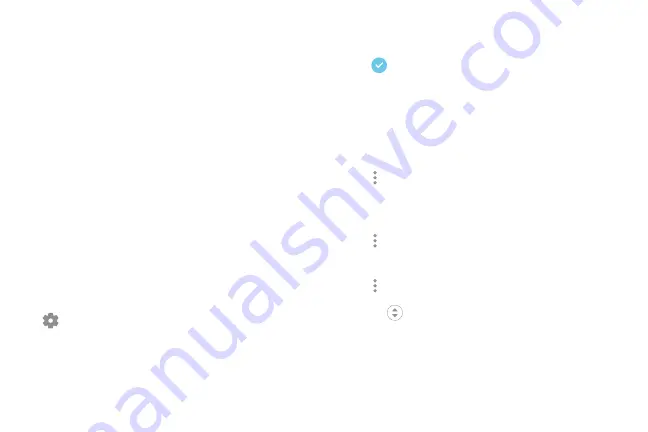
2.
Tap
On/Off
to
enable
the
feature.
The
following
options
are
available:
Edge
screen
The
Edge
screen
provides
a
variety
of
useful
tools
for
notifications,
information
feeds,
and
timekeeping.
This
feature
is
only
available
on
the
Galaxy
S9+.
Edge
panels
Edge
panels
can
be
used
to
access
apps,
tasks,
and
contacts,
as
well
as
view
news,
sports,
and
other
information
on
the
Edge
screen.
u
From
any
screen,
drag
the
Edge
panel
handle
to
the
center
of
the
screen.
Swipe
left
or
right
to
view
other
panels.
To
configure
Edge
panels:
1.
From
any
screen,
drag
the
Edge
panel
handle
to
the
center
of
the
screen,
and
then
tap
Edge
panel
settings
.
Checkbox
:
Enable
or
disable
each
panel.
•
•
Edit
(if
available):
Configure
individual
panels
by
tapping.
•
Download
:
Search
for
and
download
more
Edge
panels
from
Galaxy
Apps.
More
options
>
Reorder
:
Change
the
order
of
the
panels
by
dragging
them
to
the
left
or
right.
•
More
options
>
Uninstall
:
Remove
an
Edge
panel
from
your
device.
•
More
options
>
Edge
panel
handle
:
•
Move
:
Drag
to
change
the
position
of
the
Edge
panel
handle
along
the
edge
of
the
screen.
–
Learn
about
your
device
33
Summary of Contents for G960
Page 1: ...SI MSUNG Galaxy59 I59 USER MANUAL ...
Page 7: ...Tips and Tricks 201 Samsung Care 201 Legal 202 Legal information 203 vi ...
Page 8: ...Special features Learn about your mobile device s special features ...
Page 15: ...Set up your device Learn how to set up your device for the first time ...
Page 135: ...Settings Configure your device s connections and settings ...
Page 164: ...Display Configure your display s brightness screen timeout delay and other settings ...
Page 204: ...Other settings Configure features on your device that make it easier to use ...
Page 209: ...Legal View legal information for your device ...






























