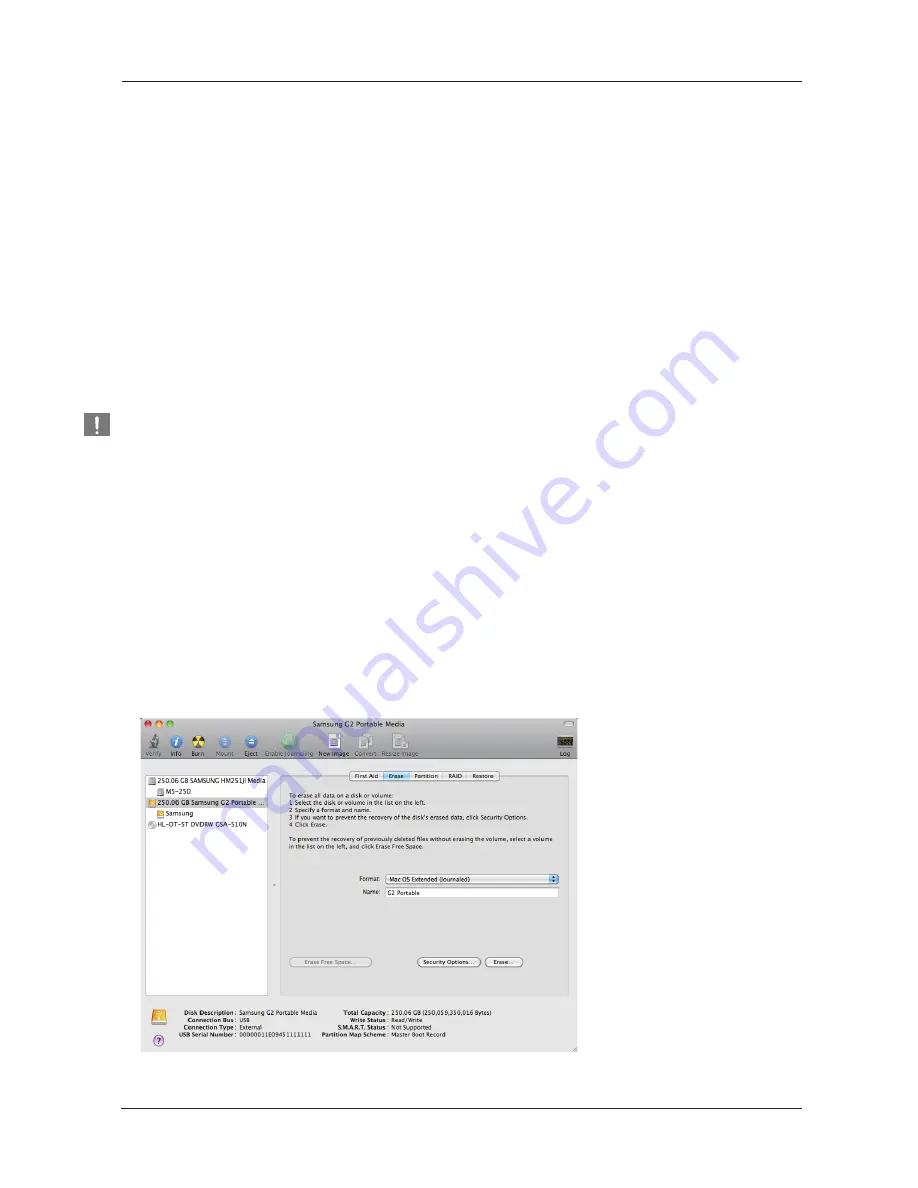
Reformat to NTFS
User’s Manual
G2 Portable External Hard Drive
32
WARNING –
PARTITIONING AND FORMATTING YOUR DRIVE WILL PERMANENTLY ERASE ALL THE FILES ON THE DRIVE.
DO NOT ATTEMPT TO DO THIS UNLESS ALL OF YOUR FILES HAVE BEEN BACKED UP AND CHECKED FOR
RELIABILITY AND READABILITY.
Stop & Read
Format in Macintosh
Following describes formatting in Mac OS X:
- Launch Mac OS X’s “Disk Utility” tool.
- Open the main drive folder from the desktop. Open the “Applications” folder and then the “Utilities” folder.
- Select the “Disk Utility” file.
- Select the drive you wish to reformat.
- Select the “Erase” menu.
- Select “Mac OS Extended (Journaled)” from “Volume Format” menu and then Click “Erase” button
Following describes formatting to NTFS in Windows XP:
- Connect G2 Portable External Hard Drive to the computer.
- Click “Start” from the lower left corner of your screen.
- Right-click “My Computer” and then select “Manage.”
- From the “Computer Management” tool, select “Disk Management.”
- Right-click the drive you wish to format and then select “Delete Partition.”
- Once drive partition has been deleted, right-click the drive you wish to format and then select “New Partition” as
shown in the diagram below.
- From Create Partition Wizard, select “Primary Partition” and then enter the desired size of the partition.
- From the “File System” menu, select “NTFS” and format.
Once formatting is complete, the drive will appear on your desktop.




































