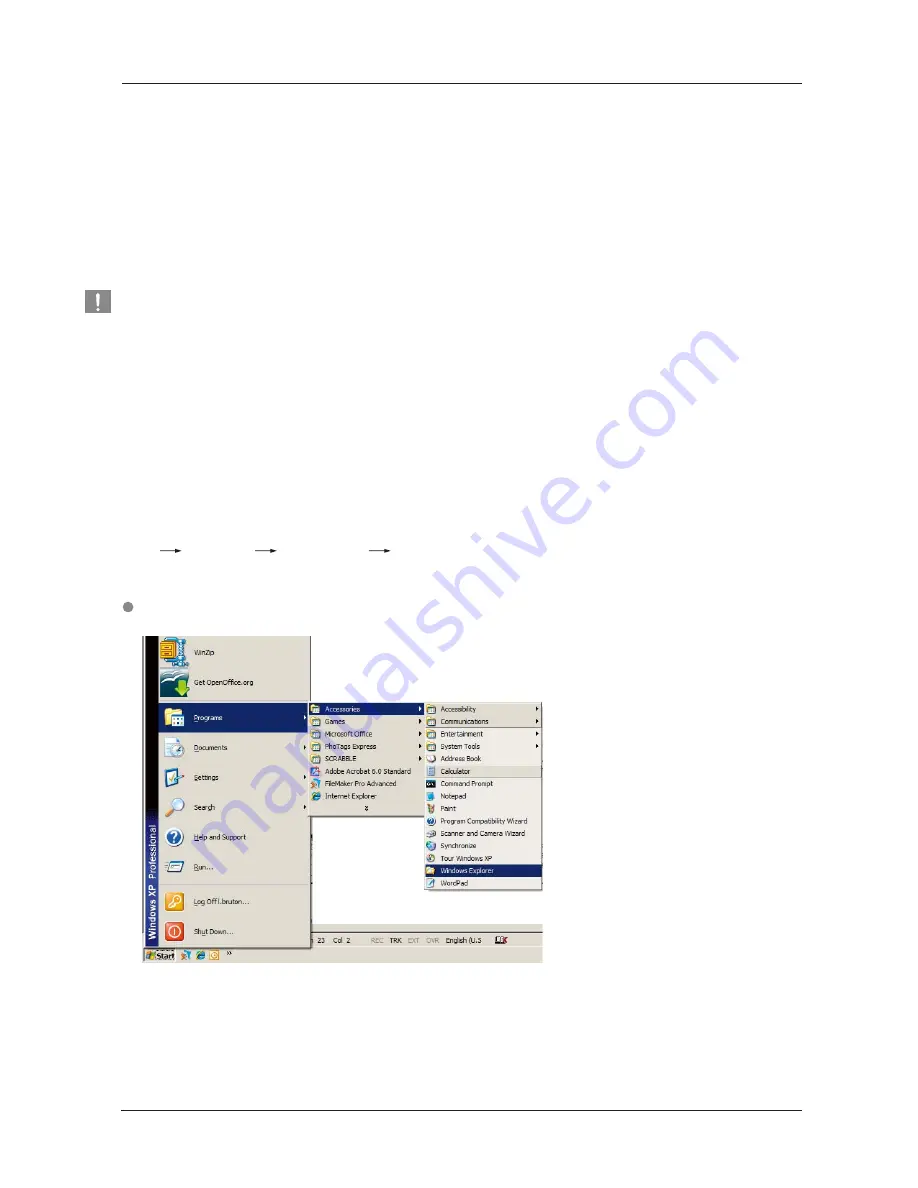
Using your G2 Portable
User’s Manual
G2 Portable External Hard Drive
11
Now that you h ave successfully installed your new G2 Portable External Hard Drive, you copy or move files or whole
folders from your new G2 to your computer and vice-versa.
Stop & Read
Removable Disk Method
For the purposes of this manual, we will make a copy of the Temp folder on the C drive of your computer and
copy it to the G2 Portable External Hard Drive.
From the Windows Desktop click:
From the Windows Explorer, you will see various drive letters; A, C, your C drive is your local
Hard Disk Drive. The G2 Portable will most likely be the E drive however, it could be any drive letter.
For the purposes of this manual, we will assume that the G2 Portable is the E drive. As well, for practice copying
folders and files, we will copy the Temp folder onto the G2 Portable.
Copying / Moving Files
It is important to understand the difference between Copy and Move.
Copy:
is to make a duplicate folder or file and store it so that you have two copies.
Move:
is to take a folder or file from one location and put it into another.
WHEN YOU MOVE A FOLDER OR FILE, YOU NO LONGER HAVE A BACKUP COPY.
Copy and paste files from the computer to the G2 Portable External Hard Drive (Removable Disk Method).
Start Programs Accessories Windows Explorer
Figure 7.
Getting to the Windows Explorer


























