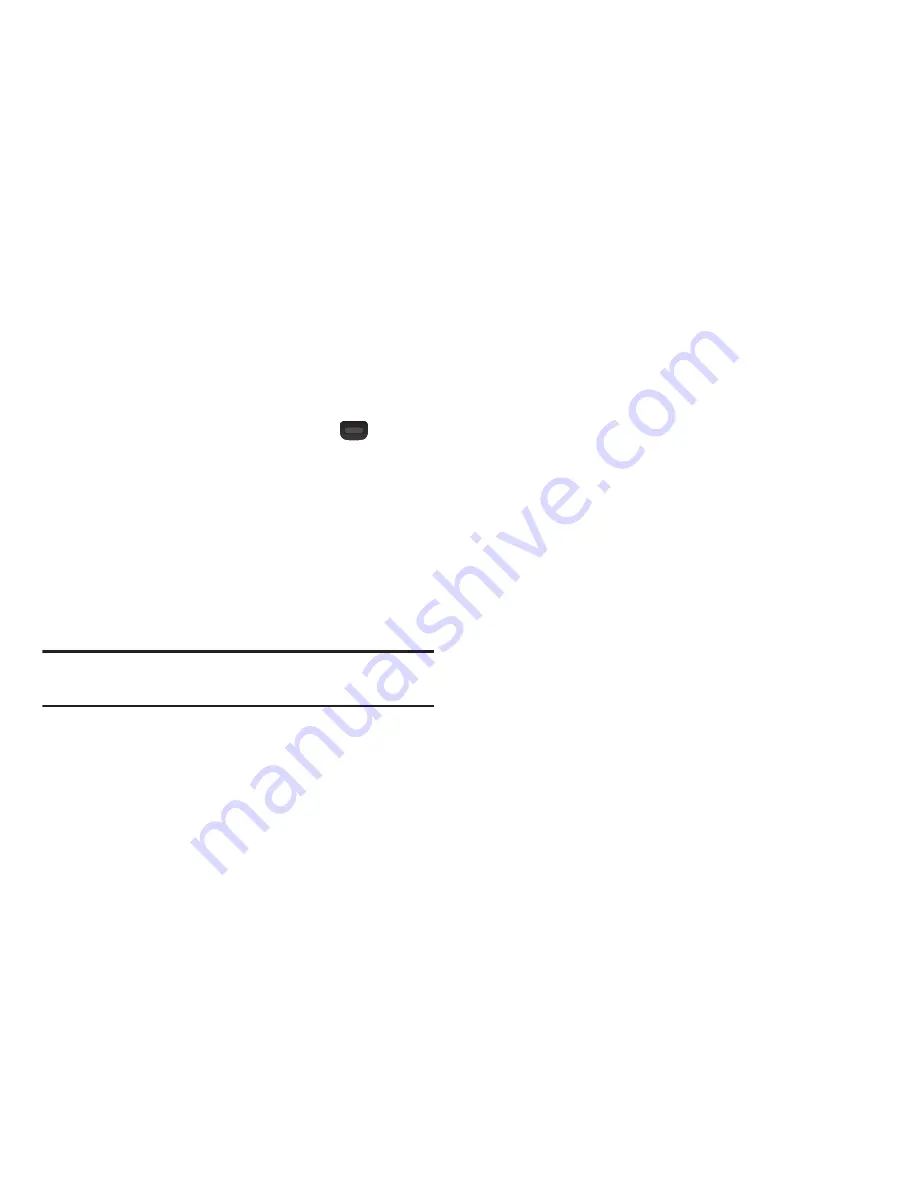
Settings 77
Language
Choose the
Language
for the phone’s operation and displays.
1.
From the
Settings
menu select
Phone Settings
➔
Language
.
2.
Select
English
or
Español
and press
OK
(
).
Security
Use the
Security
sub-menu to lock your phone, set up
emergency numbers, set restrictions, and other security
options.
To access the Security sub-menu, you are prompted to enter
your phone’s four-digit lock code.
From the
Settings
menu select
Phone Settings
➔
Security
.
Note:
The default lock code is the last four digits of your
mobile phone number.
Lock Phone Now
When selected, the phone automatically locks and requires
the 4-digit unlock code.
Edit Codes
The Edit Codes screen allows you to edit your lock code.
1.
From the
Settings
menu select
Phone Settings
➔
Security
➔
Edit Codes
.
2.
Enter a new 4-digit code twice.
Phone Lock Setting
The
Lock Phone
option lets you Lock or Unlock your phone
immediately or set your phone to lock itself On Power Up.
Locking the device blocks all outgoing calls except those to
911 and to any other user-programmed emergency
numbers. You can lock the phone manually, or set the phone
to lock automatically when turned on. In Lock mode, you can
answer calls, but you must unlock the phone to place calls
(except to emergency numbers). (For more information, refer
to
“Emergency Numbers”
on page 21.)
1.
From the
Settings
menu select
Phone Settings
➔
Security
➔
Phone Lock Setting
.
2.
Select
Unlocked
or
On Power Up
and press
SET
.
Auto Device Lock
The Auto Device Lock option allows you to determine an
amount of time to delay before automatically locking the
phone.
1.
From the
Settings
menu select
Phone Settings
➔
Security
➔
Auto Device Lock
.






























