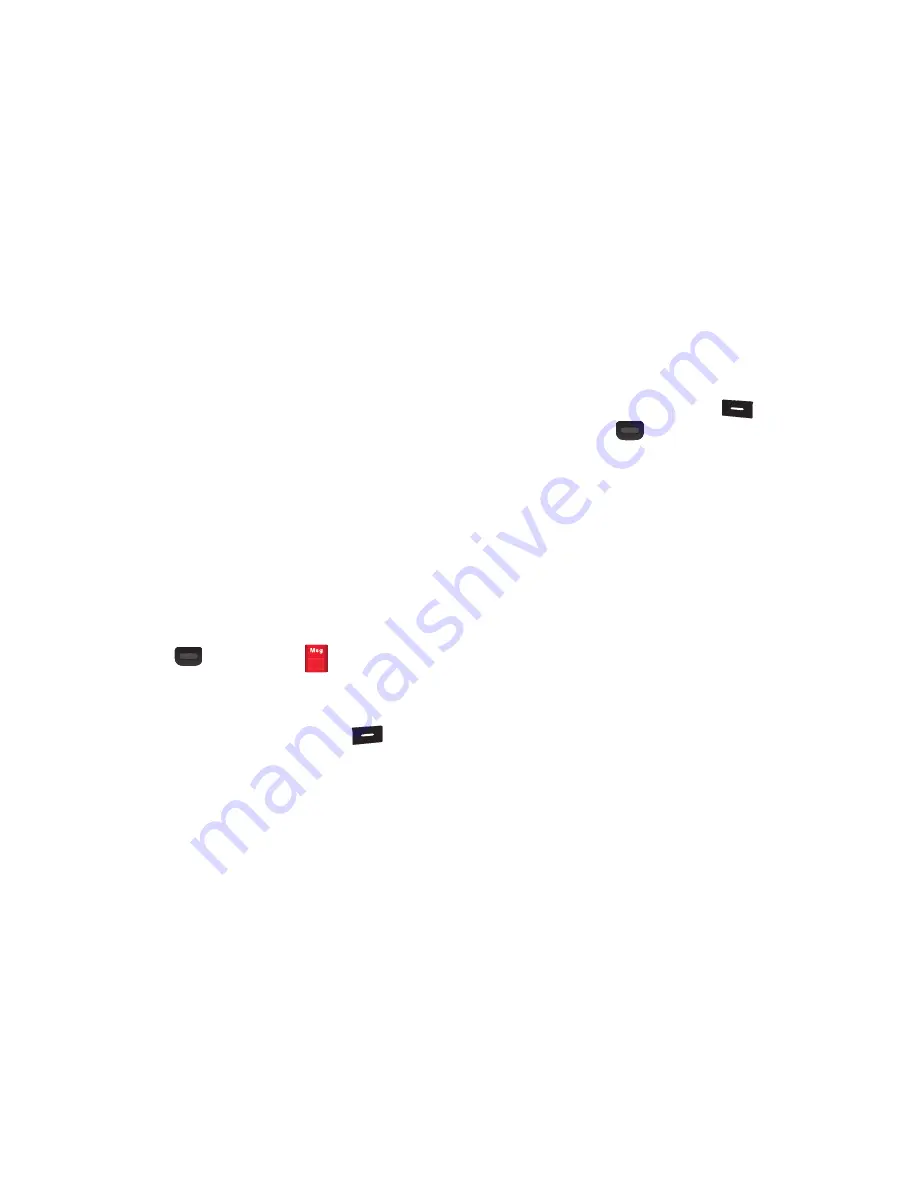
Messages 41
• Add Quick Text
: Select a predefined (Quick Text) message
from the list.
• Add Slide
: Adds another slide to hold a picture for this
message.
• Priority Level
: Select the priority level of your message.
Selections are:
Urgent
,
Normal
, or
Low
.
• Delivery Ack
: The Network informs you when a message is
delivered.
• Cancel Message
: Cancels creating this message.
8.
Press
SEND
to send the message.
Creating and Sending Video Messages
1.
In standby mode, press
Messaging
.
– or –
Press
Menu
(
)
➔
Messaging
.
2.
Press
New Message
➔
Video Message
.
3.
Enter the phone number or e-mail address of the
recipient using the keypad, or press
Add
(
)
to
select recipients from:
• From Contacts
: Choose contacts from the Contacts List.
• Recent Calls
: Select a number from the RECENT CALLS list.
• Groups
: Choose a contacts Group.
• Online Album
: Adds a contact saved to your Online Album.
4.
Enter text for this
Video
message using the keypad.
5.
Press
Videos
and, press
Videos
(
) select a video,
then press
OK
(
) to attach it to this message.
6.
Enter a subject into the
Subject
field using the keypad.
7.
Press
SEND
to send this message, or press
Options
and
select one of the following:
• Preview
: To preview this message prior to sending.
• Save As Draft
: Saves this message to the Draft folder.
• Add Quick Text
: elect a predefined (Quick Text) message from
the list.
• Priority Level
: Select the priority level of your message.
Selections are:
Urgent
,
Normal
, or
Low
.
• Delivery Ack
: The Network informs you when a message is
delivered.
• Cancel Message
: Cancels creating this message.
8.
Press
SEND
to send the message.






























