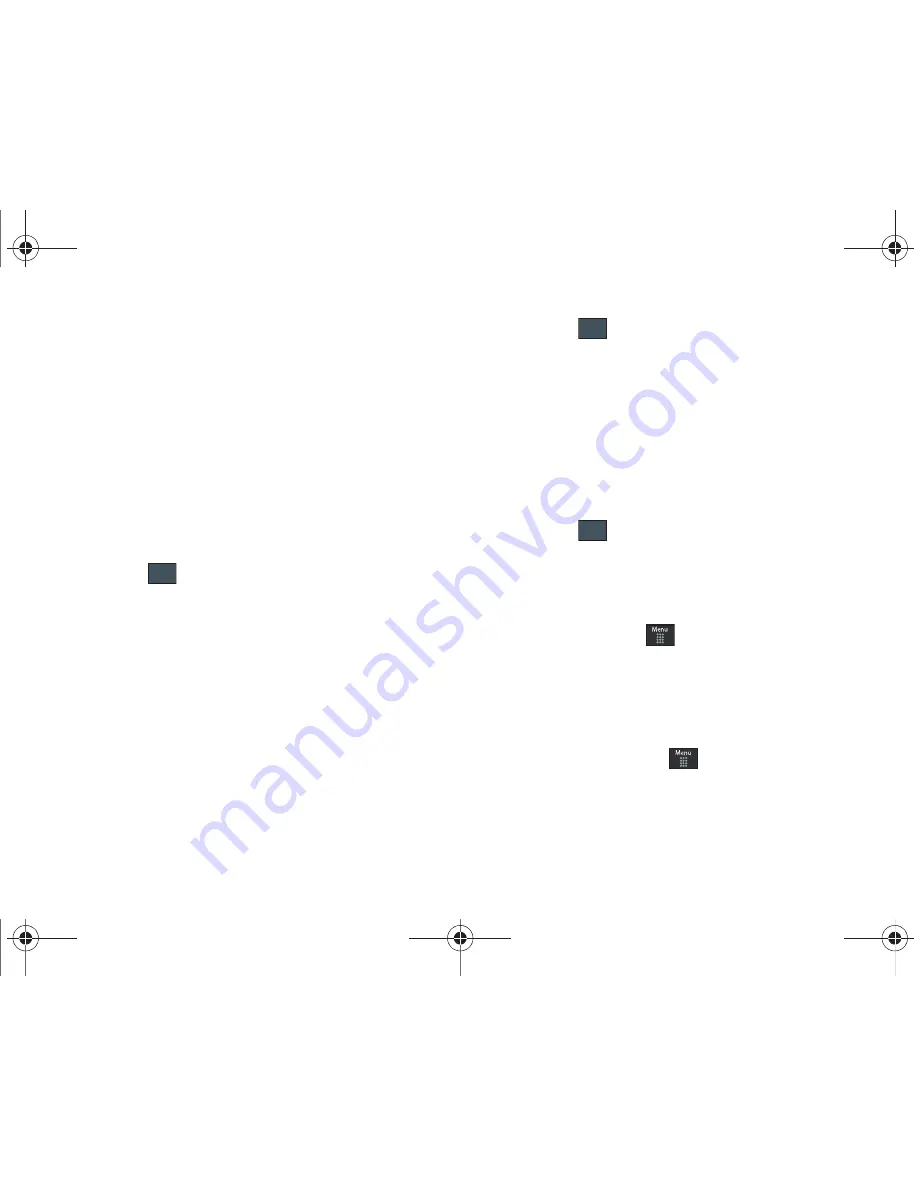
48
2.
Touch the
Time Zone Updating
drop-down list and select
one of the following:
• Automatic
: the phone automatically updates the time and date
according to the current time zone using the network service.
• Prompt First
: you are prompted before a time change is applied.
• Manual Only
: you need to manually set the time and date
according to the current time zone using the Set time menu.
3.
Touch the
Time Zone
field and assign a new time zone by
touching a corresponding area of the world map. (
Time
Zone
field is not displayed when
Time Zone Updating
is set
to
Automatic
)
•
Touch
to save the new setting.
•
Major cities in each zone are displayed upon selection.
•
Current time zones are based upon Greenwich Mean Time.
4.
Touch
12 hr
(12 hour) or
24 hr
(24 hour) from the
Time
Format
field.
5.
Touch the
Time
field then adjust the hour and minutes
values by using either the up/down input arrows or by
quickly sliding your fingertip over the numbers to scroll
through their available values. (
Time
field is not displayed
when
Time Zone Updating
is set to
Automatic
).
•
Touch either
AM
or
PM
.
•
Touch
to complete the assignment.
6.
Touch the
Date Format
pull-down list and select the format
in which you want the date to display.
7.
Touch the
Date
field then adjust the
Month
,
Day
, and
Year
values by using either the up/down input arrows or by
quickly sliding your fingertip over the numbers to scroll
through their available values. (
Date
field is not displayed
when
Time Zone Updating
is set to
Automatic
)
•
Touch
to complete the assignment.
8.
Touch
Save
to store all the new Time and Date settings.
Phone Settings
You can customize various phone settings.
䊳
From Idle mode, touch
➔
Settings
➔
Phone
.
Language
This menu allows you to select a display language for Text
language and Text Input mode. Choose from Automatic, English,
Français, and Español.
1.
From Idle mode, touch
➔
Settings
➔
Phone
➔
Language
.
OK
Set
Set
a797 Bourbon.book Page 48 Tuesday, November 17, 2009 1:53 PM






























