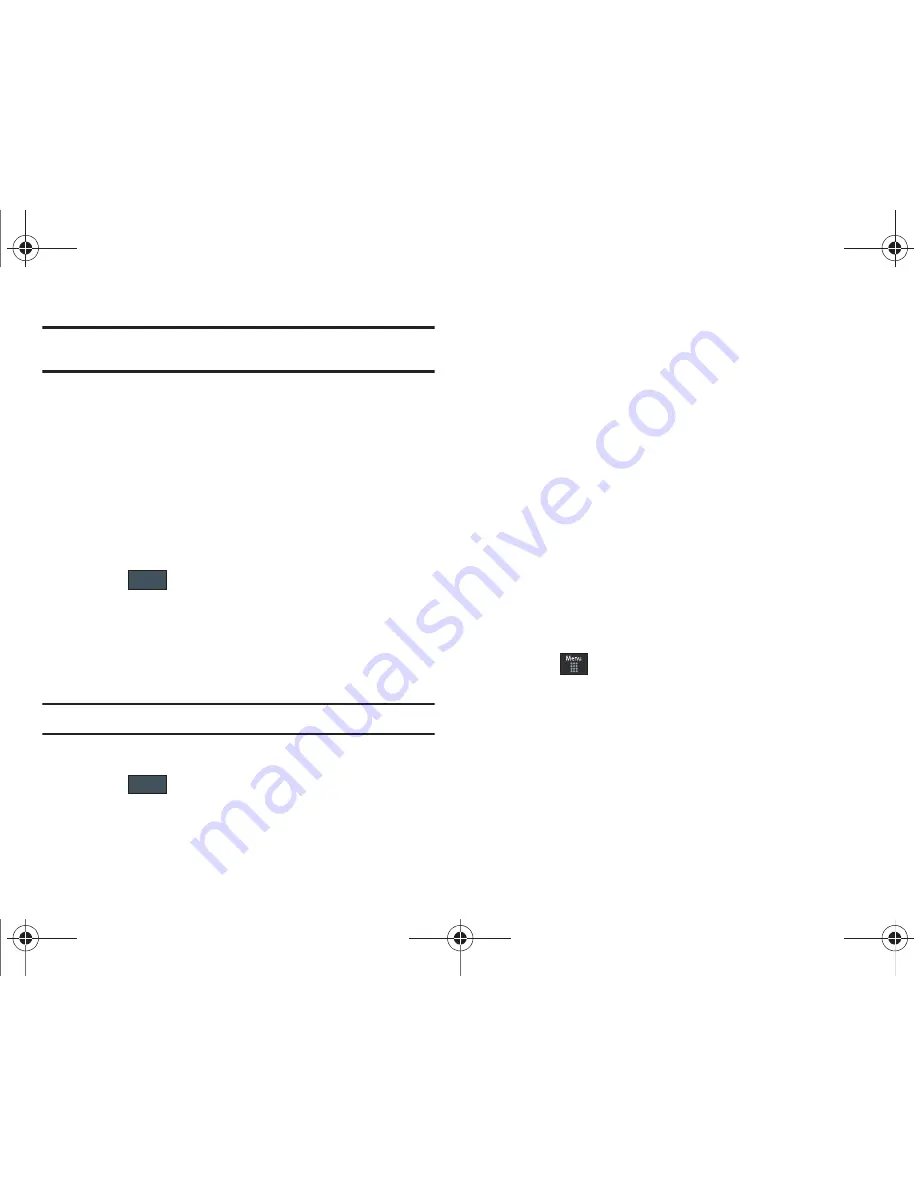
Messaging 101
Note:
It is recommended that you do not alter these fields without assistance
from a customer service representative.
1.
From Messaging Settings page, touch
Voice Mail
.
2.
Touch the
Voicemail
field and use your onscreen
keypad/keyboard to enter the new Name and Center
Address (voicemail phone number).
• Name
: allows you to create a new descriptive name for this access
number.
• Center Address
: allows you edit the existing number and create a
new number for use when accessing the remote voicemail.
3.
Touch
to store this new information.
Configuring Broadcast Message Settings (SIM Card
Dependent)
This network service allows you to receive text messages on
various topics, such as the weather or traffic.
Note:
Please contact AT&T customer service for further details.
1.
From Messaging Settings page, touch
Broadcast Message
.
2.
Touch
to store this new information.
Configuring Push Message Settings
A Push Message is a method for your service provider to deliver
content (e.g. images, ringtones, software upgrades, information,
etc.) to mobile phones that are WAP enabled. You cannot initiate
or reply to WAP Push Messages. Examples may be firmware
updates or emergency notifications.
1.
From Messaging Settings page, touch
Push Message
.
2.
From the
Receiving Options
field touch
On
(activate) or
Off
(deactivate) to toggle the state of this feature.
Templates
Besides entering text in your message by using the keypad keys,
you can speed message composition by including copies of
stored text into your message.
Creating Text Templates
1.
Touch
➔
Messaging
➔
Templates
➔
Text Templates
➔
Create
.
2.
Touch the empty onscreen text field and use the keypad to
enter a message. For more information, refer to
“Entering
Text”
on page 34.
3.
Touch
Save
to store the text to the Text Template folder.
Save
Save
a797 Bourbon.book Page 101 Tuesday, November 17, 2009 1:53 PM






























