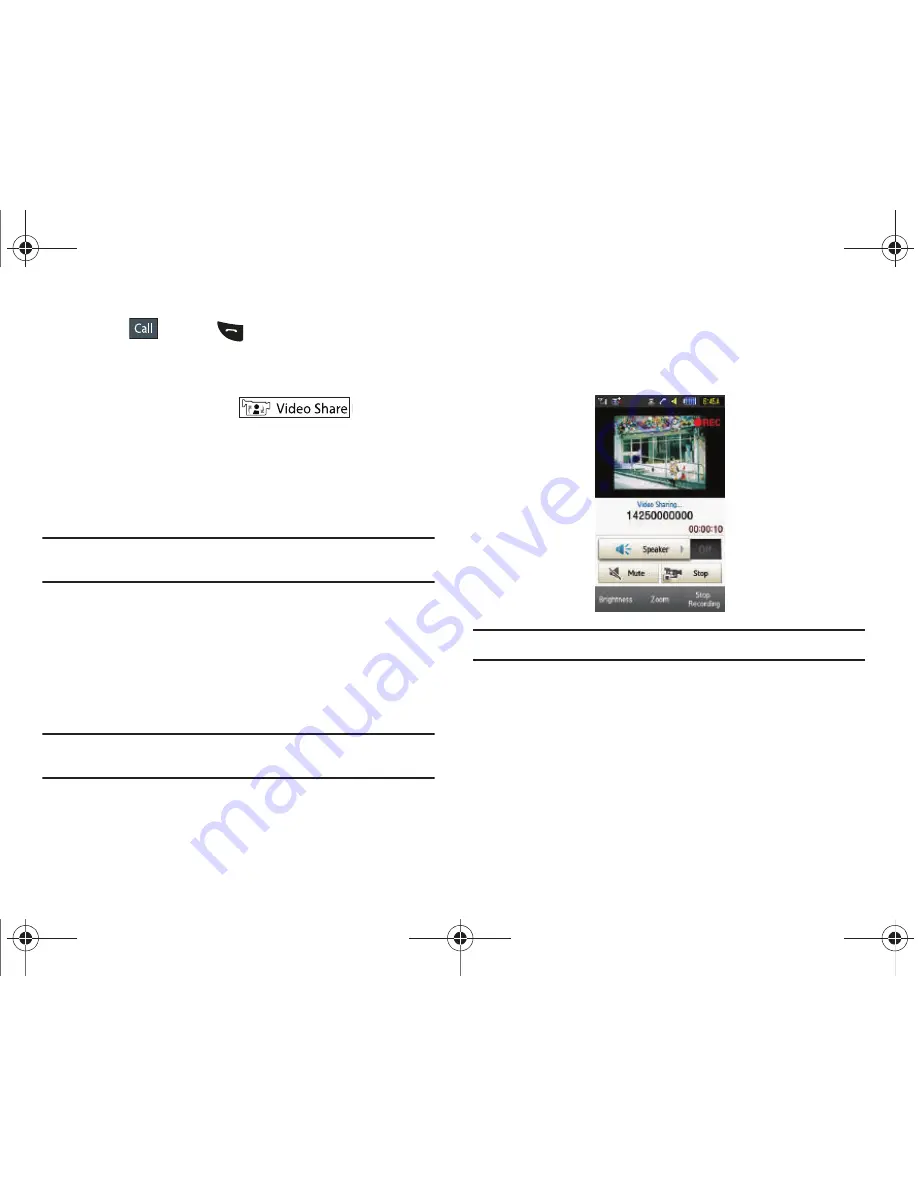
Call Functions 25
2.
Touch
or press
.
3.
Once the call is answered, if you're both capable of Video
Sharing, the Video Share icon appears on the screen and
turns from grey to black (
).
4.
Touch the
Video Share
onscreen button to invite the other
party to see video shot from your phone. “
Inviting ###-
###-####
” displays. A message is sent to the recipient
“
###-###-#### Wants to Share Video With You
.”
Important!:
When establishing a Video Share session, only the sender of the
video clip can save the file.
5.
The recipient will receive a Video Share pop-up to either
Accept
or
Reject
the
Video Share
call. They should touch
Accept
to continue or
Reject
to reject the invitation.
6.
If the
Auto Record
option is
On
, a
Recording Started
popup
displays showing the memory available for the video.
Note:
The
Auto Record
option (page 59) must be enabled for this popup to be
displayed.
7.
During a Video Share session, your options are displayed
as icons on the screen. Touch the corresponding icon to
activate the feature.
Tip:
To stop the video share call touch
Stop
.
8.
A pop-up message displays
Video Share has stopped. Your
recorded video “VSxxxxxxxx” is saved in the
Video folder in
My Stuff
.
Video Share (In-Call)
You can begin a
Video Share
call during an existing call by
touching the
Video Share
icon, or touching
More
➔
Video
Share
➔
Live
.
a797 Bourbon.book Page 25 Tuesday, November 17, 2009 1:53 PM






























