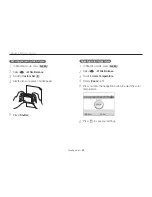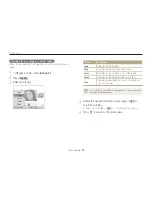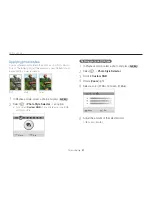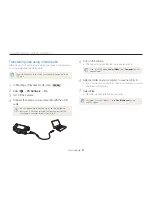Playback/Editing
82
Playing back
Use the following buttons to control playback.
2
Press
To
[
F
]
Scan backward. The camera scans
backward in 2X, 4X, and 8X increments
when you press [
F
].
[
o
]
Pause or resume playback.
[
I
]
Scan forward. The camera scans forward
in 2X, 4X, and 8X increments when you
press [
I
].
[
Zoom
] left or right
Adjust the volume level.
Trimming a video during playback
Press [
1
o
] at the point where you want the new video to
begin, and rotate [
Zoom
] right.
Press [
2
o
] to resume playback.
Press [
3
o
] at the point where you want the new video to
end, and rotate [
Zoom
] right.
Select
4
Yes
.
The original video should be at least 10 seconds long.
t
The edited video is saved as a new file.
t
Set the slide show effect.
4
Select
5
Start
Play
.
To loop the slide show, select
t
Repeat
.
Press [
t
o
] to pause or resume the slide show.
To stop the slide show and switch to Playback mode, press [
o
], and then
[
F
] or [
I
].
Playing a video
You can play a video, capture an image from a video, or crop a
video.
In Playback mode, select a video and press [
1
o
].
Pause
Playback time/
Total playback time